Release notes
Last updated: December 15, 2025
This page contains the release notes for 2025.
Release notes 2025.10
- Build number: 36522
- Release date: 15th of December 2025
UI/UX Changes
- The material or product name from the building file is now shown in brackets after the element name when linking a product in enrichment:
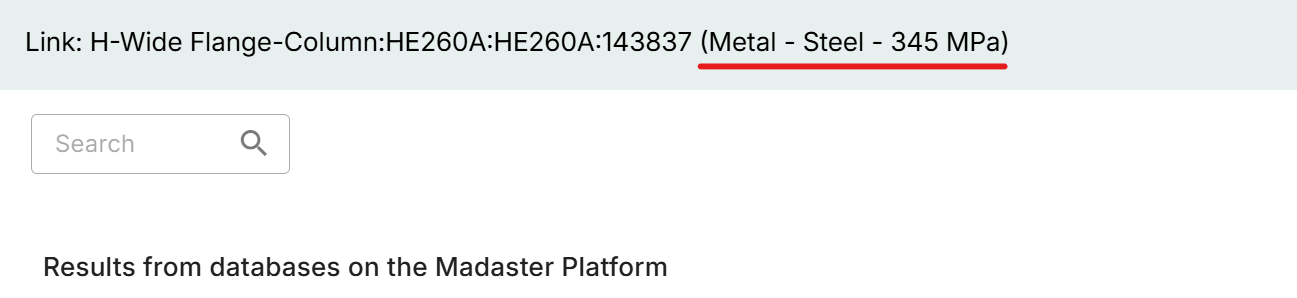
- When generating a material passport the environmental graph is now changed according to the selected phases.
Country specific
- MEPG is now an option for the Netherlands, as well as having B6 in the technical annex
- If the QNG scheme is selected the “Sockelbetrag” is now shown as a separate bar in the environmental tab.
- If the Ecobau scheme is selected a specific “Material Passport ECOBAU” export is now available according to the Ecobau requirements.
Bugfixes
- The MCI could end up higher than 100% in certain scenario’s; this has been fixed.
- The F-gasses for QNG would sometimes disappear even after saving them, which has been corrected.
Release notes 2025.9
- Build number: 36230
- Release date: 2nd of November 2025
Graph on environmental adjusts to selected phases
With this release the graph shown on the environmental tab will now adjust to the selected phases. This means that non-included phases will not be shown:
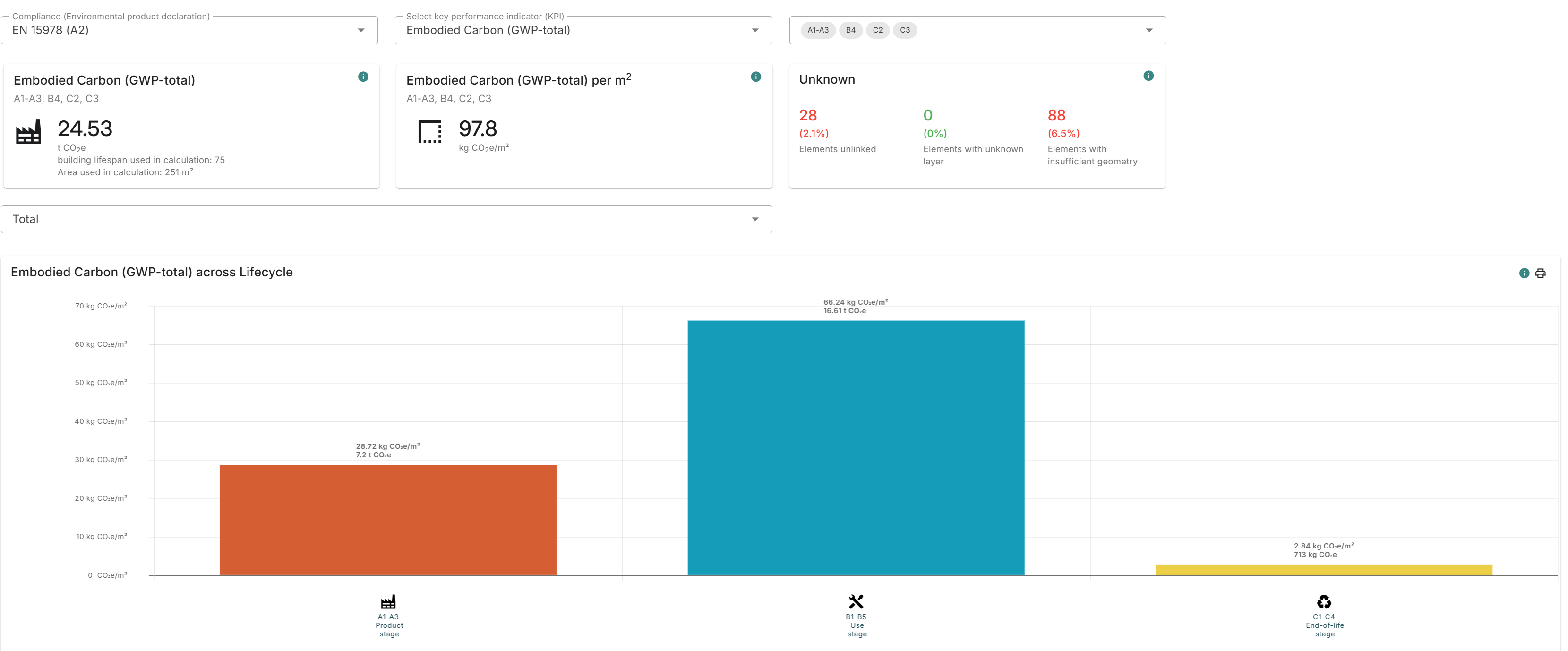
Also, by default all phases will be selected.
Publication date shown when linking an element
When linking a product to an element the publication date of the product data is now available. This is done so that in case there are multiple published datasets it is clear which one is more recent.
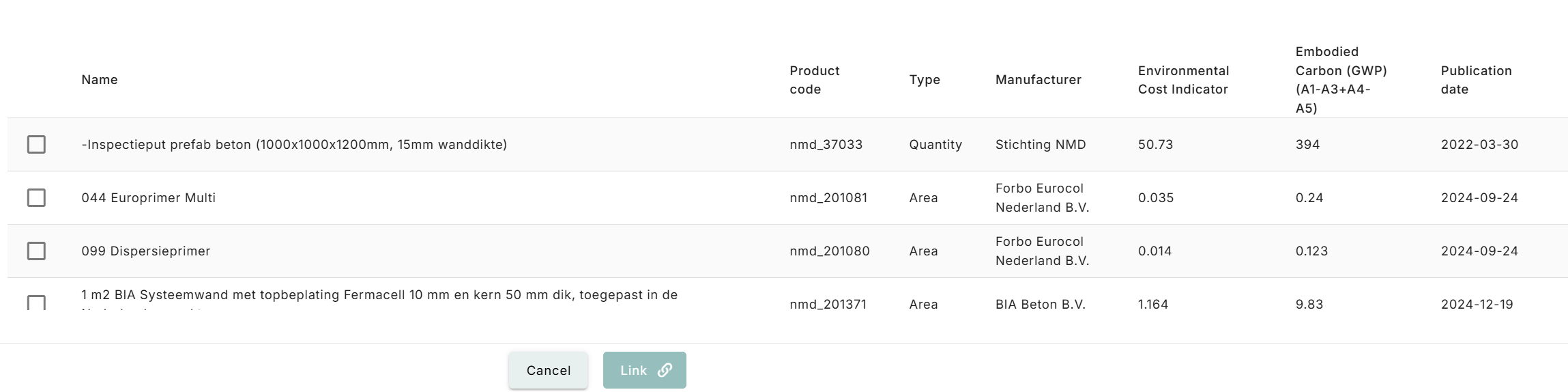
Changes to RICS
For the RICS functionality on the platform we have updated the export template to be more in line with the RICS guidelines as well as making it possible to export GWP in the technical annex.
Bugfixes
- A number of graphical glitches with the environmental graph and its interaction were fixed
- Quantity was not always exported correctly in the technical annex, which is fixed
- The value for B6.3 would not always save, which has been resolved
- When creatin a component the classification code would sometimes incorrectly show up as uknown or as a GUID. This is fixed.
- The colorcoding of the target value could be shown as red even though you achieved the goal; which is solved
- A number of bugs related to the QNG were solved; including:
- LCA class not always being saved
- The GWP for KG400 could be displayed wrong on the QNG tab
- When generating a Gebäuderessourcenpass for the DGNB some of the input values were only included in English when they needed to be German. This was fixed.
Release notes 2025.8
- Build number: 35409
- Release date: 27th of September 2025
Edit quantities of elements
There are now two options to edit the quantities (volume, area, length, weight etc.) of the elements in an object
-
Via the source file Excel export
Click on the source file in the dossier, select “file export”, and generate the Excel file. Download it, correct the values, then click on “file import” and upload the Excel file.
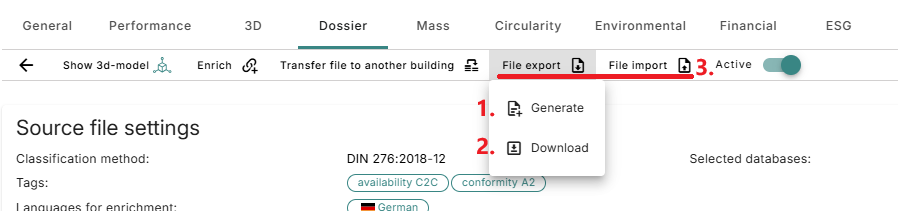
-
Via the enrichment
Check the box of the element and click on the pen icon below. Change the values at the bottom of the pop-up window and confirm.
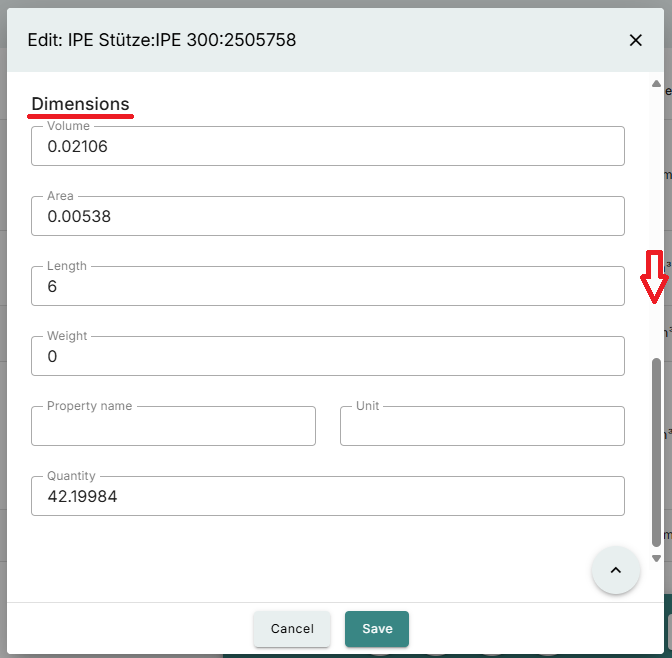
Update Performance tab
The settings and presentation of targets and comparisons in the Performance tab have changed.
Instead of percentages, the plain values of the KPIs are now shown. Colour codes in red or green support intuitive understanding, indicating, for example, whether the object has achieved the target or exceeded the benchmark.
To improve usability, the handling has also changed. The “Edit layout” button has been moved from the profile settings to the top line of the tab and is now combined with the Data settings, where targets can be set.
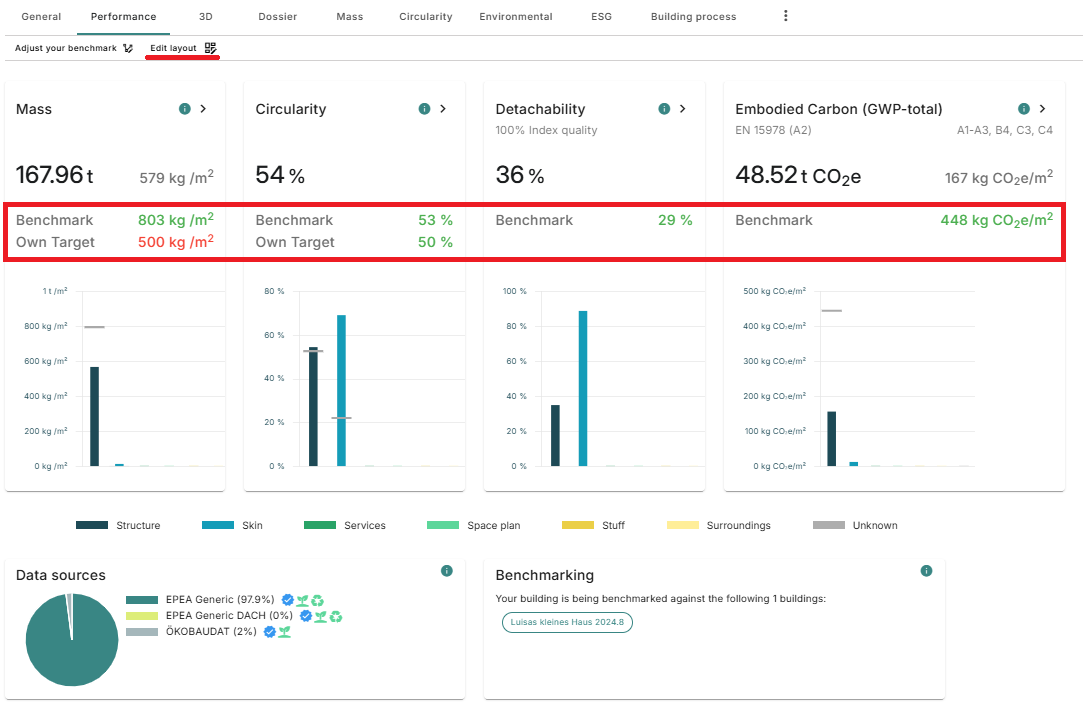
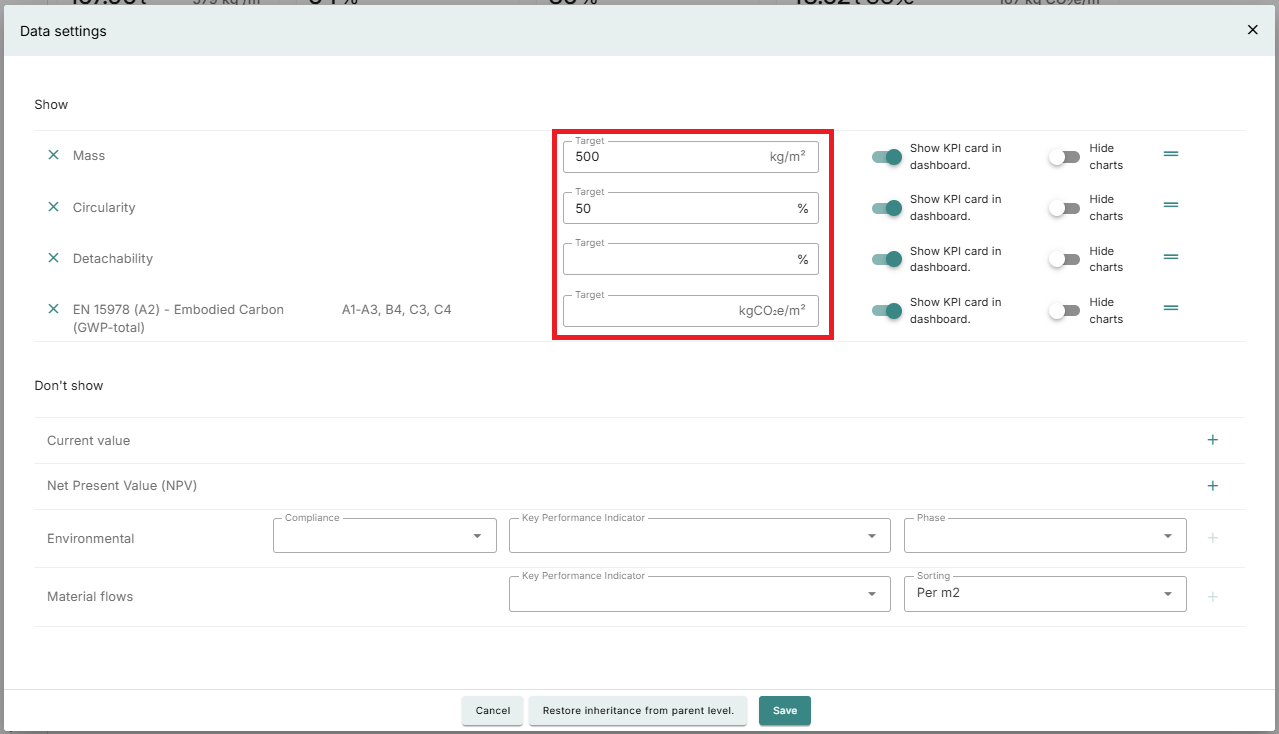
This change also means that the option to set this up as a user has been removed. These settings will now apply on either account, folder or object.
Update Components
Components are now tagged as such, making them distinguishable from standard products. It is also possible to filter for components within a database.
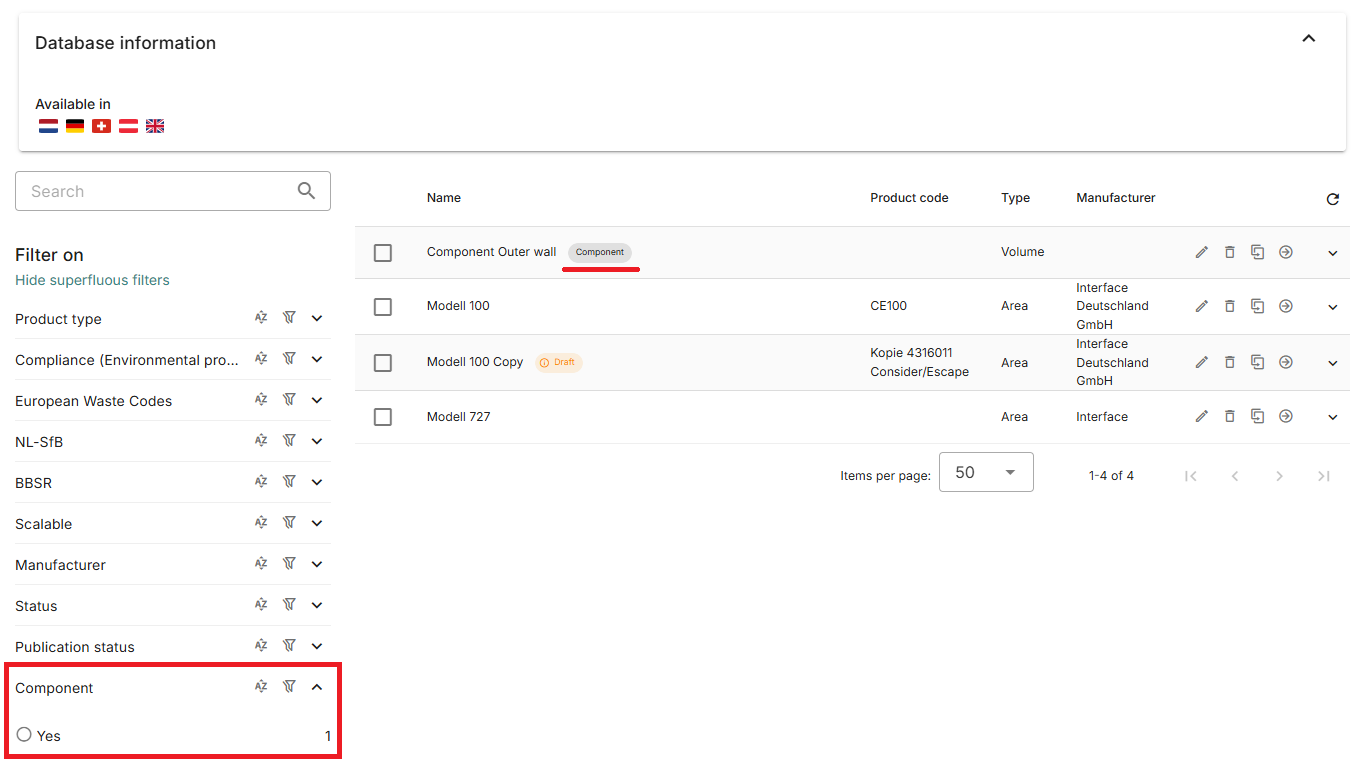
In addition, when editing the products in the Bill of Materials of a component, the lifespan of the various products can be adjusted to correspond with the overall lifespan of the component.
Release notes 2025.7
- Build number: 35007
- Release date: 29th of August 2025
Component databases
It is now possible to base a product database on a verified database like Ökobaudat, EPEA or the Nationale Milieudatabase. It was already possible to add such a product to your bill of materials in a product, but now this functionality has been extended. First it is possible to select the source(s) you want to base your products on:
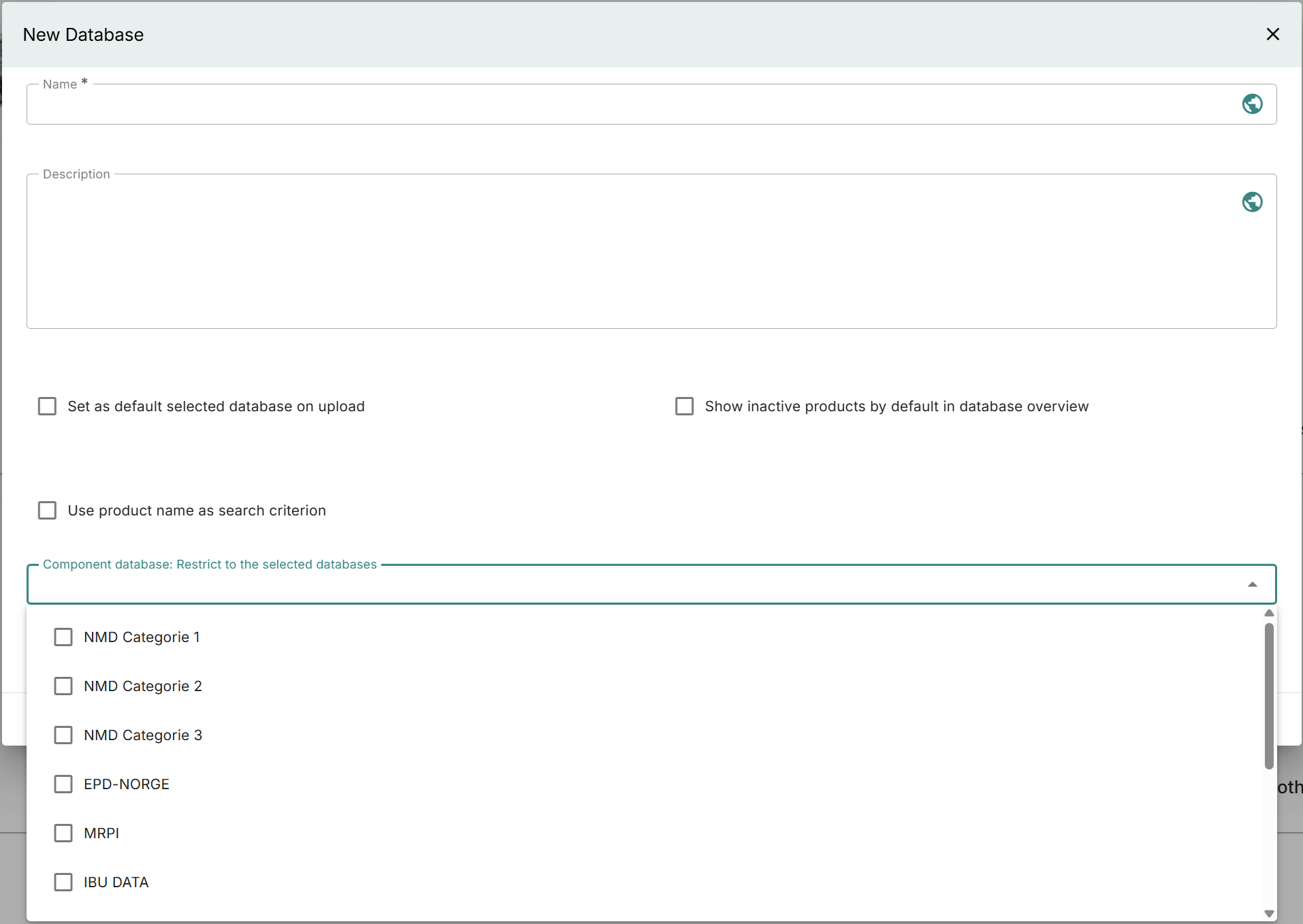
In such a database there is an option to add a component. This is also available in databases which are not based specificaly on another database:

A component works slightly different from a regular product. Material classifications, environmental and financial data are assumed to come from the BoM so these tabs have been removed:
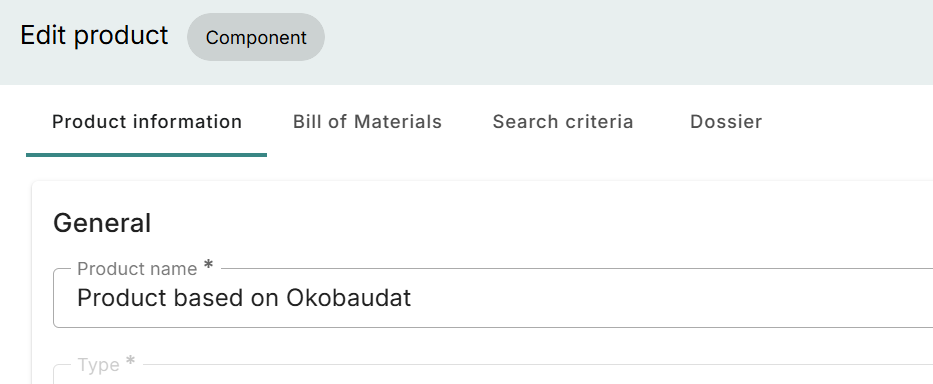
It is also possible to add the classification on the products in the bill of materials.
When using a product in this way the platform uses and shows the lowest level of the bill of materials for calculations. So, if for example an Ökobaudat product is used then in the environmental screen this Ökobaudat product is shown for the impacts.
Reference product
It is now possible to add a product from another database as a reference product to the database of your choosing:
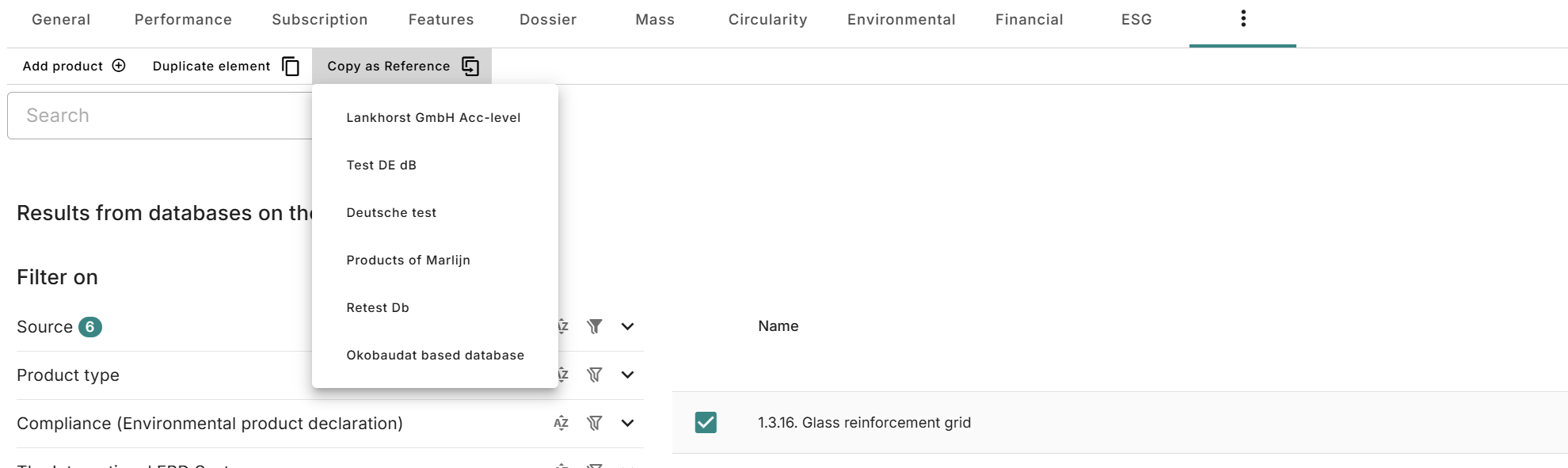
This gives the opportunity to use another product and tweak it to your own use. This can also be done from the enrichment:

CRREM Update
The CRREM feature has been updated with the latest version of the template as supplied by CRREM so that is now possible to report over 2024. Also changed is:
- It is now possible to set a starting month:
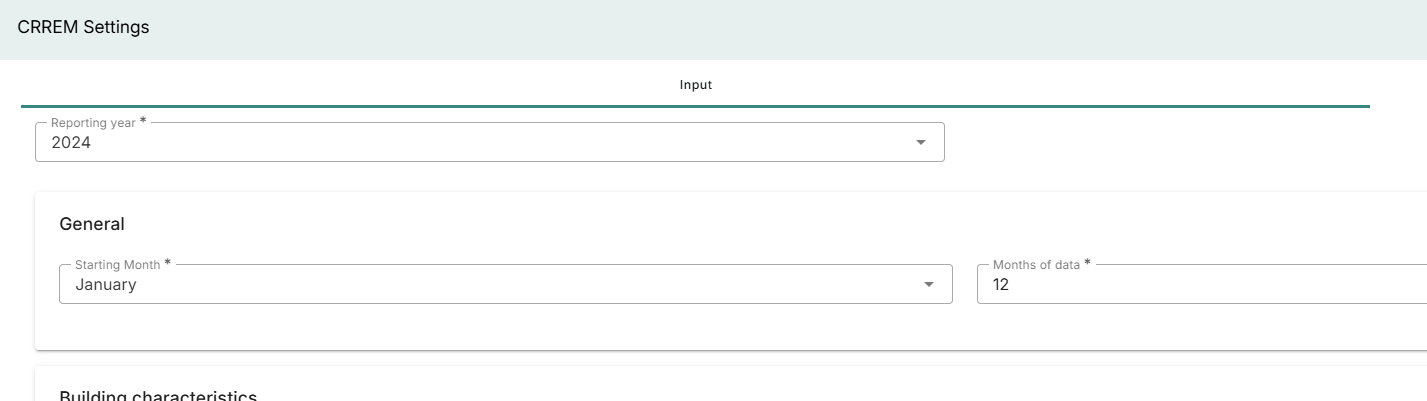
- Historical data is now saved, so information from earlier years stays visible in the platform. In the CRREM report that is generated the latest data is used.
Country specific
- Ecobau benchmarks are added to the passport
- The RICS report and RICS classification have been changed due to customer findings
Release notes 2025.6
- Build number: 34594
- Release date: 26th of July 2025
Multiple price sets on a product
When a product consists of multiple materials that are each connected to a priceset this was not shown as such when looking at the product level. An overview of the different price trends and price sets for the different materials have been added to the product:
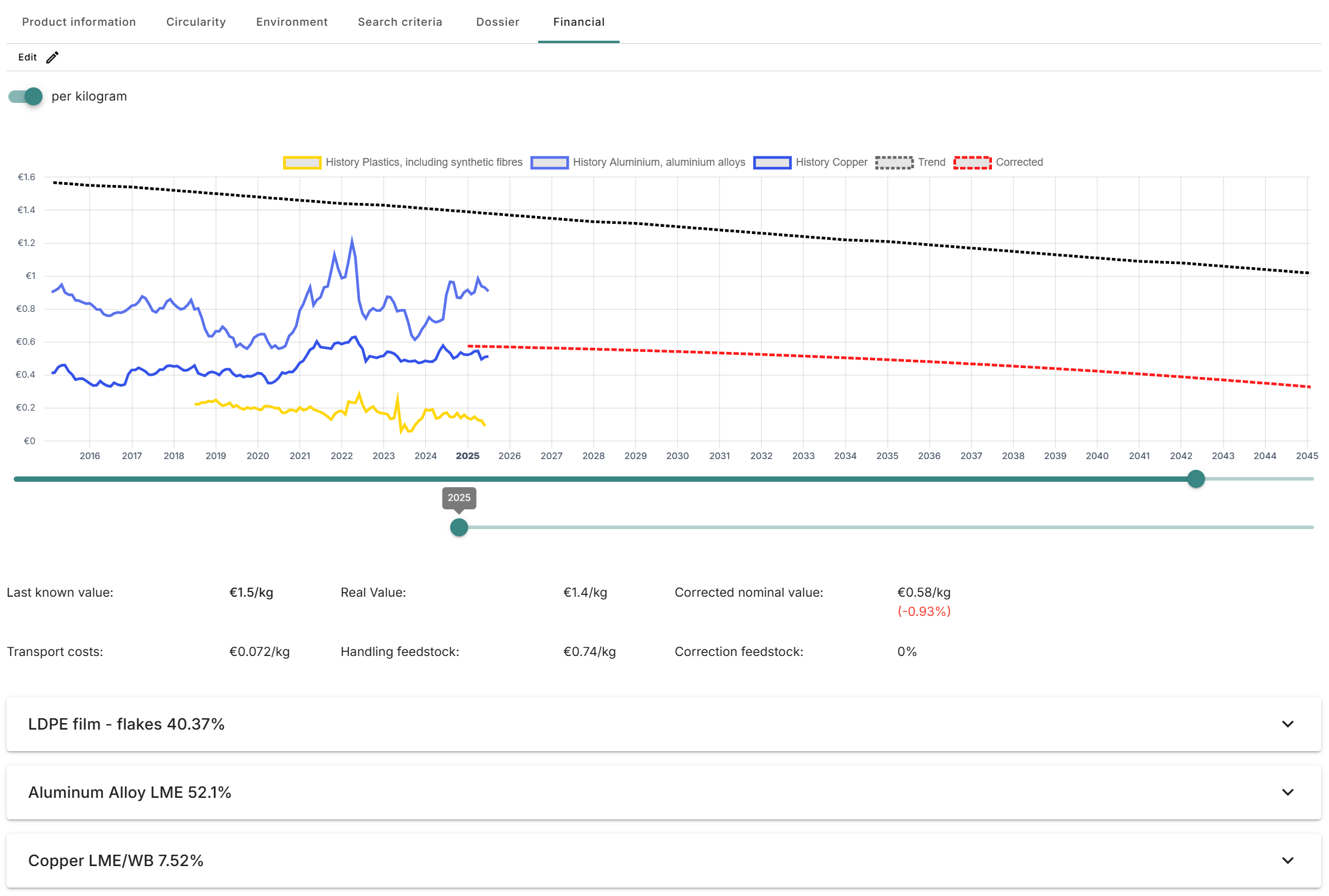
Also, the price shown on the product when the digital product passport feature is active reflects the material composition:
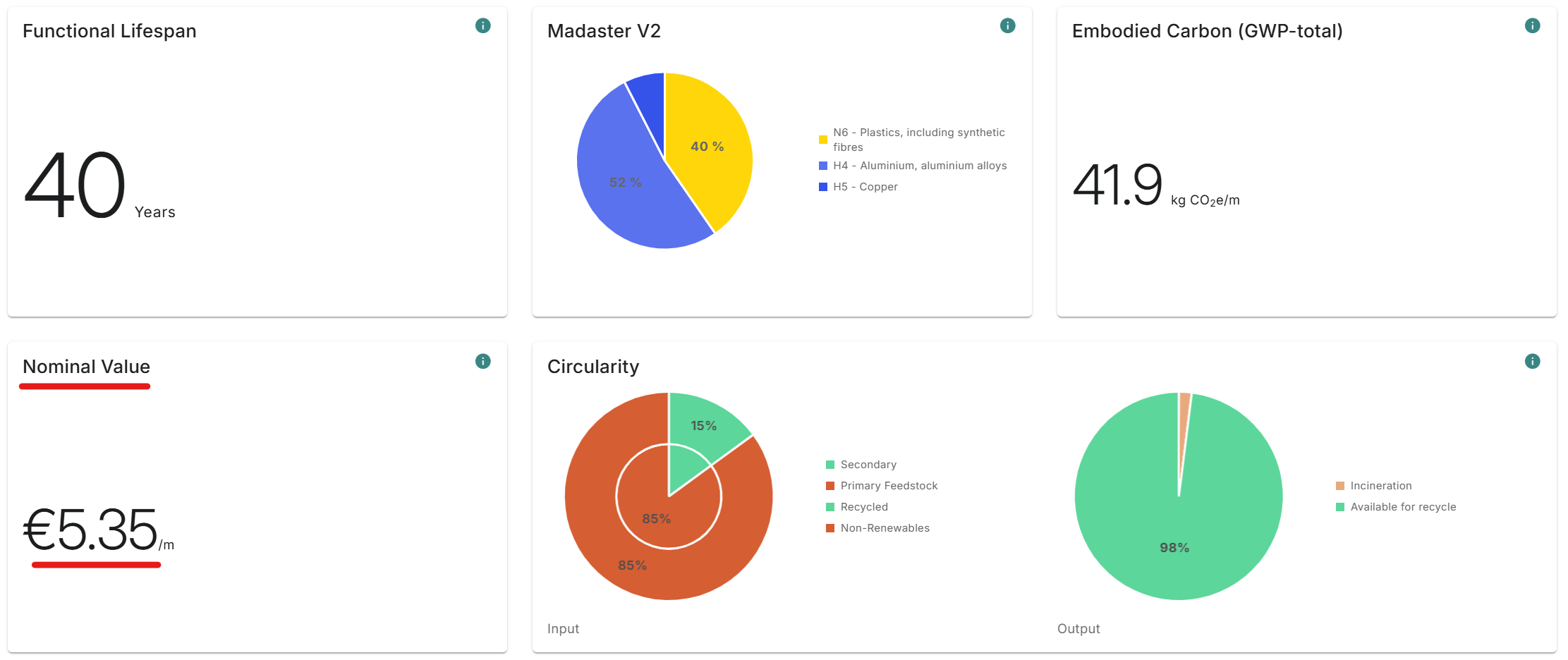
Changes to matching and enrichment
-
Matching elements with weight on products with other functional units, but for which density is known is now possible. So, if you have an element with a weight and you connect it with a volume product that has a known density the volume is now calculated based on the weight so that the platform knowns how much of the product you are using and which impacts it has.
-
Only changed for the excel upload: when the area and thickness is known the volume will now be calculated, so matching with a volume product when these characteristics are available (but not the volume) gives results.
-
IFC class has been added to the element properties overview:
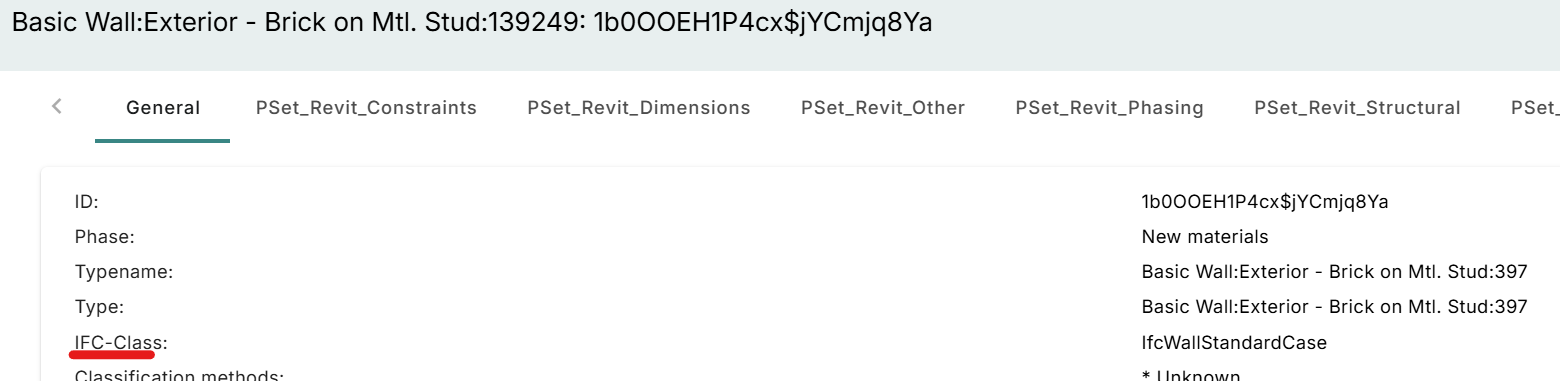
- Clicking text will activate or deactivate the filter, instead of only clicking the circle:
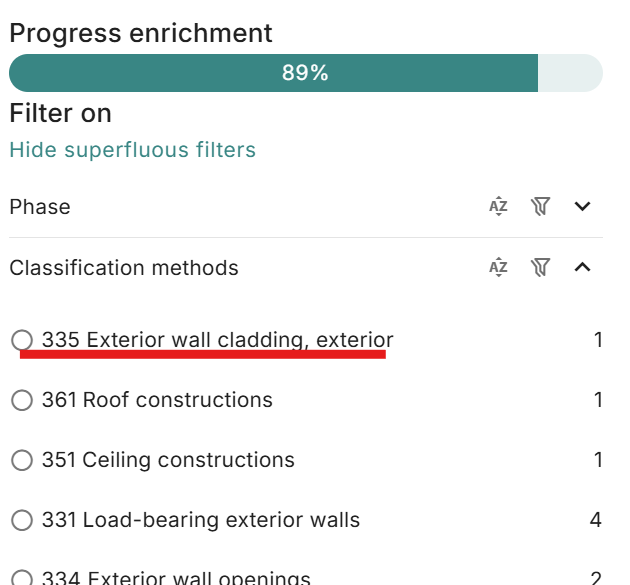
- If an element in an IFC has only one material and the material contains the detachability information this is now correctly read in in Madaster.
Need to reindex old source files
For performance reasons source files which have not been updated for
- more than 18 months for regular buildings and
- more than 3 months for archives and deactivated buildings
Will need to be reindexed before being able to manually enrich it again:
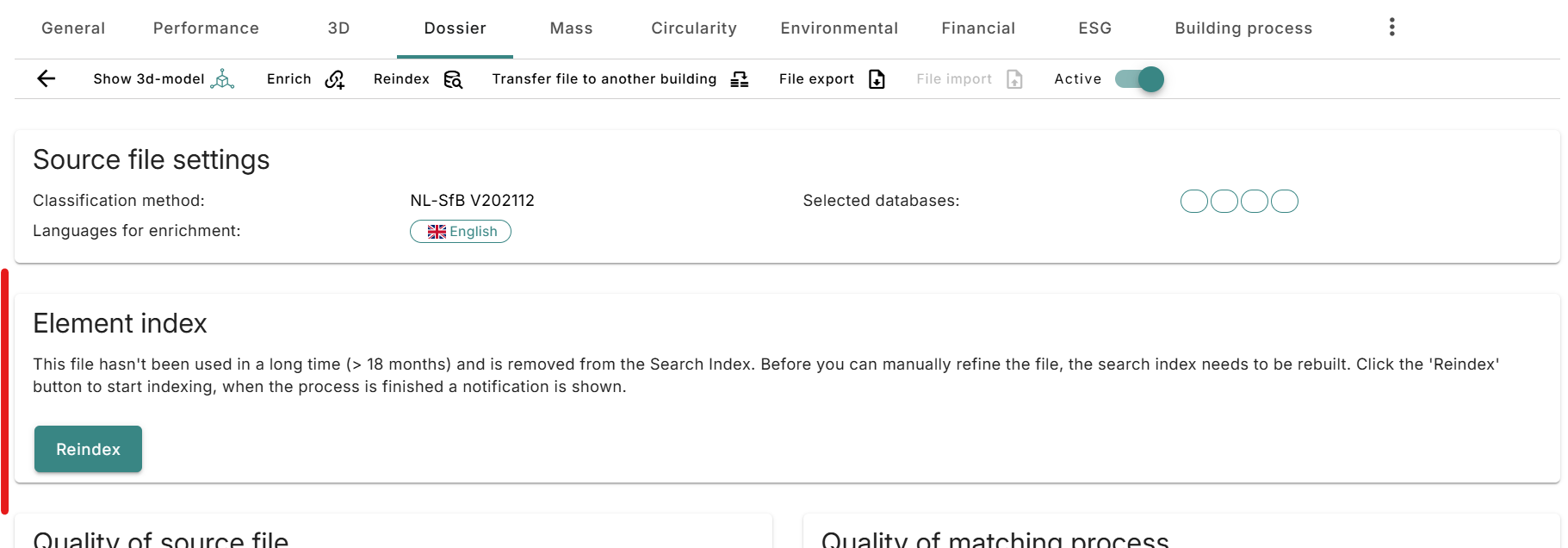
Search added for manufacturers in product databases
In a product database it is now possible to search for a specific manufacturer:
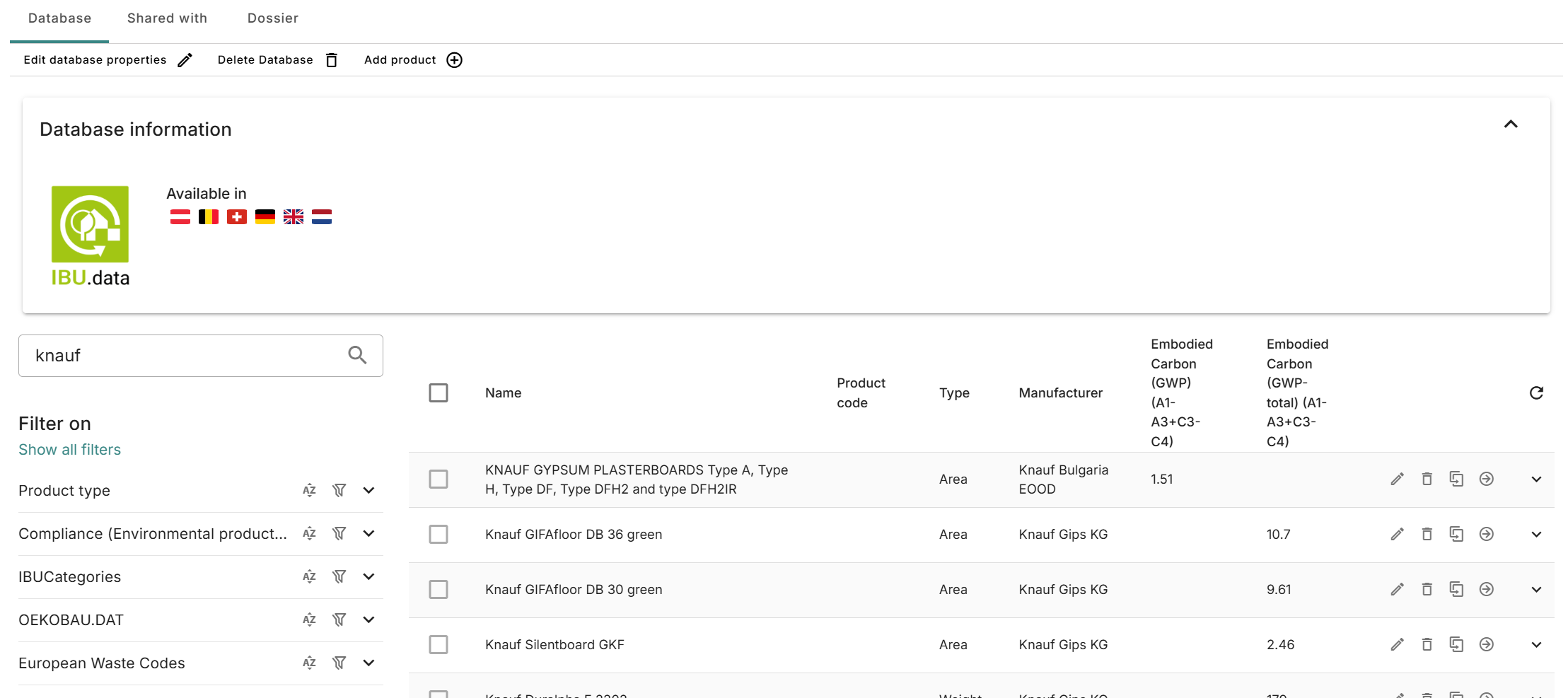
Use coordinates for adding the location of a building
It is now possible to add the location of the building by using the coordinates:
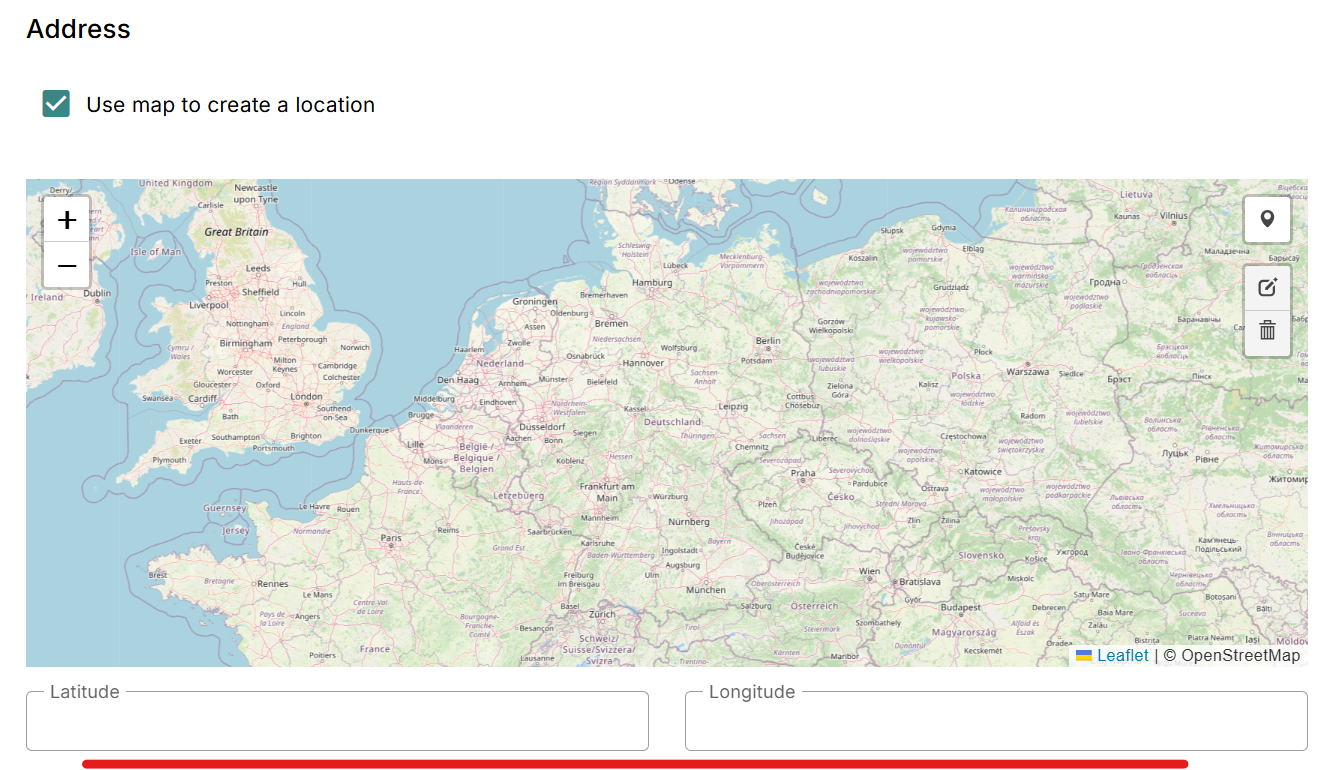
Country specific
- German translations have been added to the Madaster CP_set
- Usable net heated floor area has been added to DACH buildings. This is also needed for the B6.3 calculations for the QNG Residential scheme, which has been adjusted accordingly.
- The amount of elements shown to have an unknown classification is for Germany and Austria no longer based on the shearing layers but on the actual classification used.
- For Switzerland it is now possible to set up multiple bechmarking values when choosing the Ecobau scheme:
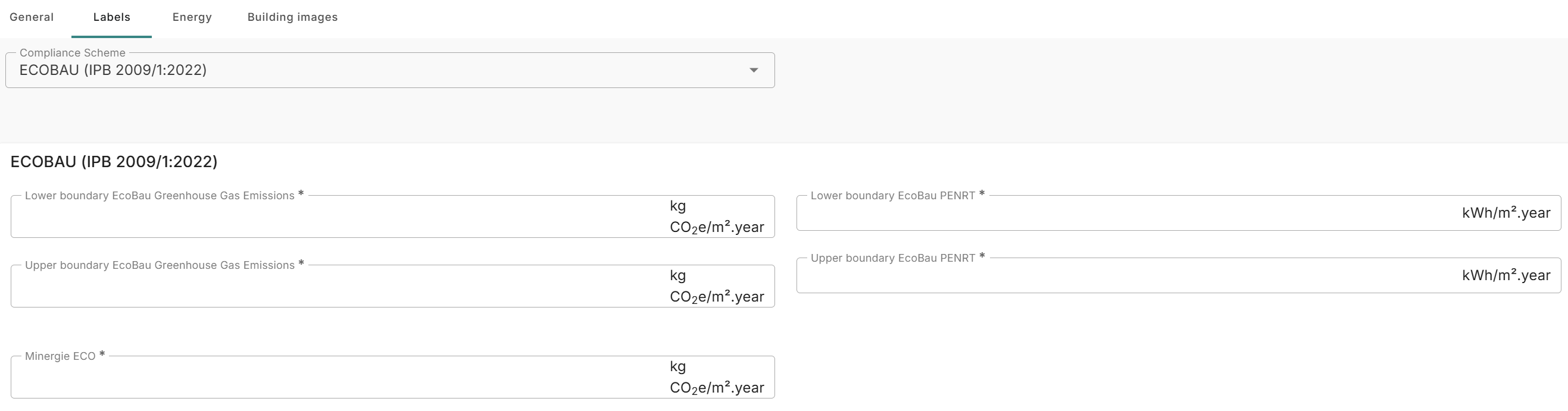
These are shown on the environmental tab as well.
- Museum and Restaurant have been added as building usages to Switzerland
- The KBOB has been update to the latest version
Bugfixes
- EU Taxonomy reports could not be generated on a design, this has been changed
- Detachability scores for the services layer were not displayed correctly, which has been fixed
- It was not possible to immediately select a certification scheme when creating a building, now it is
- Certification information was not properly displayed in the general tab on the building, this is fixed
- When editing a passport preset cancelling you still save the changes, this is fixed
- When choosing a compliance a incorrect choice could be shown in a number of screens, which has been fixed
- Changing handling cost was not always saved, this is fixed
Release notes 2025.5
- Build number: 33804
- Release date: 6th of June 2025
Changes to the Bill of Materials on a product
This release a few changes have been made to the interaction with the bill of materials on a product:
- When adding a product to the bill of materials the product overview will now immediately open
- A description field has been added for each added product in the bill of materials:
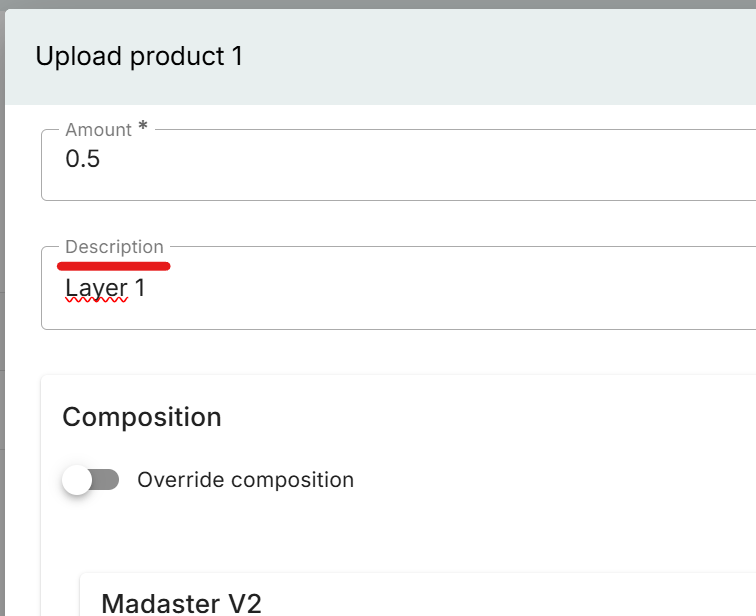
- It is now possible to change the sequence of the products in the bill of materials:
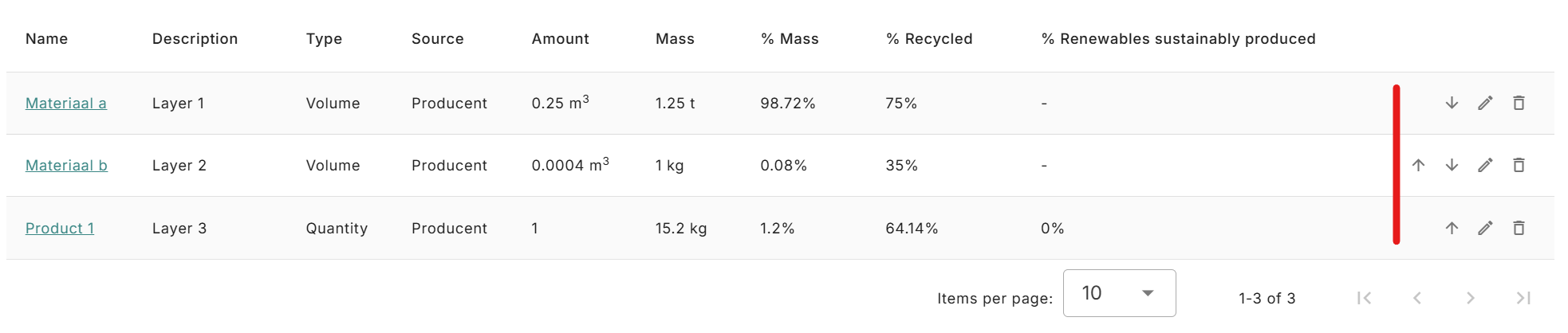
Selecting a Compliance Scheme
When creating a building, you can now use the drop-down menu on the Labels tab (also accessible via the General tab) to select which compliance scheme you want to follow.

In the following, values that are mandatory for the calculations are queried according to the respective selection.
New Benchmark Card
The first change in the benchmarking and comparison functionality has been implemented. With this release, you will find a separate card in the Environmental tab that provides more detailed information about the benchmark you have selected.
- How many buildings in your account/folder/of a certain type are considered for your benchmark and how much is the current building above or below this benchmark?
- Or which individual buildings (including their comparative values) have you selected for your benchmark and how much is the current building above or below this benchmark?
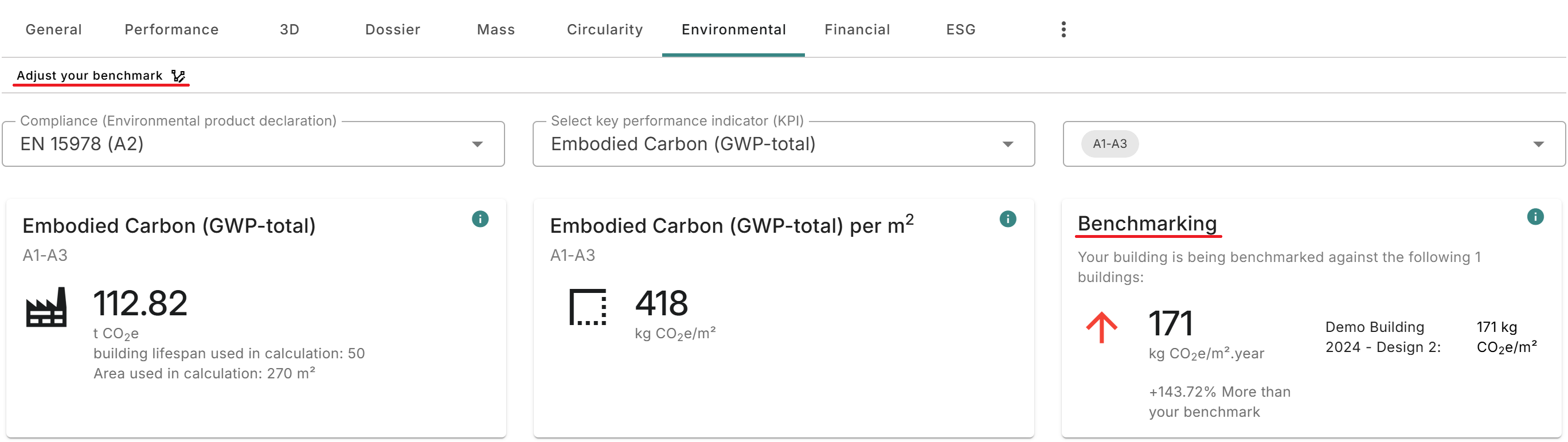
Other changes
- The Proca feature is now also available on non-producer databases
- In a number of EPD databases the owner of the EPD data has been set as the manufacturer
- A number of material classification mappings have been redone
- For German accounts it is now possible to choose B6.1, B6.2 or B6.3 when applying energy EPDs
Release notes 2025.4
- Build number: 33498
- Release date: 11th of May 2025
Matching rules in enrichment
This release the options when linking an element to a product from enrichment have been changed:
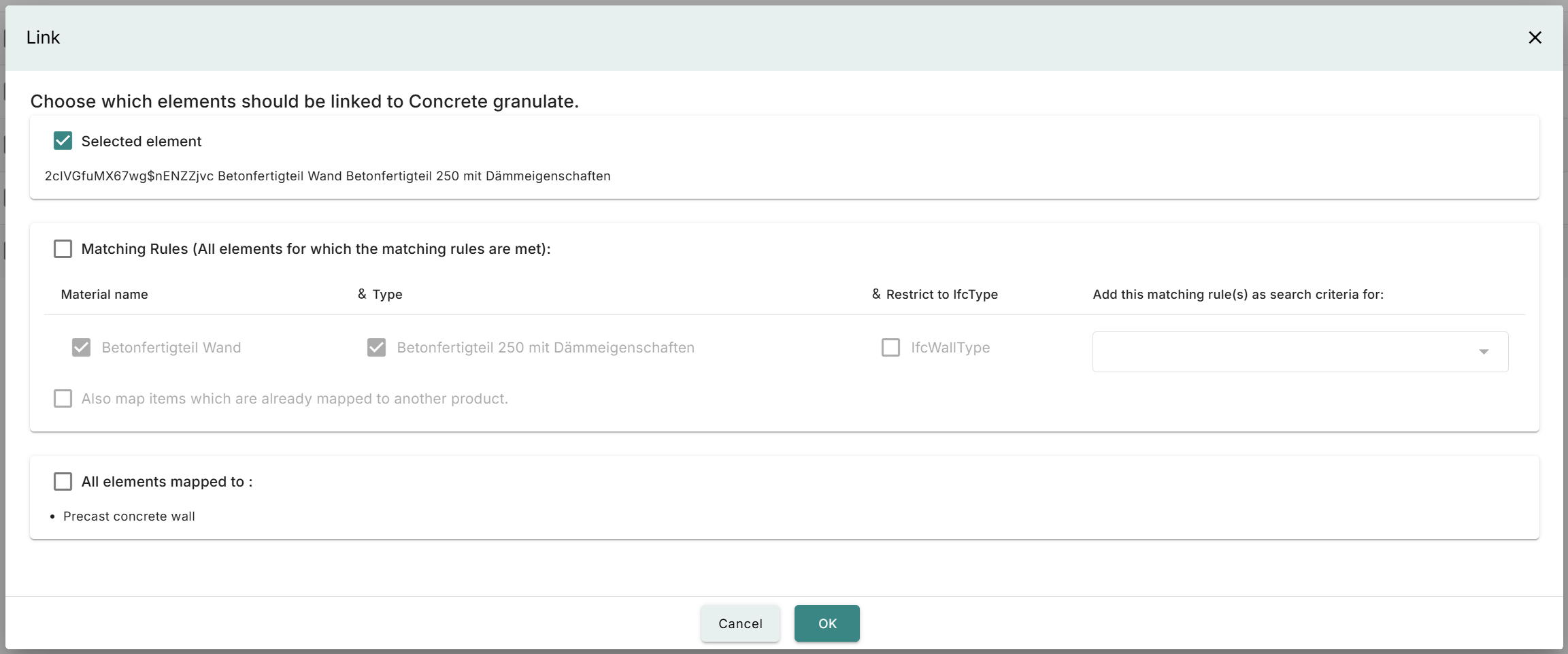
The options are:
- To directly link the current selected element to the chosen product
- To set up more elaborate matching rules based on your selection
- To change all elements current mapped to a certain product to the new selected product
A matching rule will link all elements to the chosen product based on certain properties of the element:
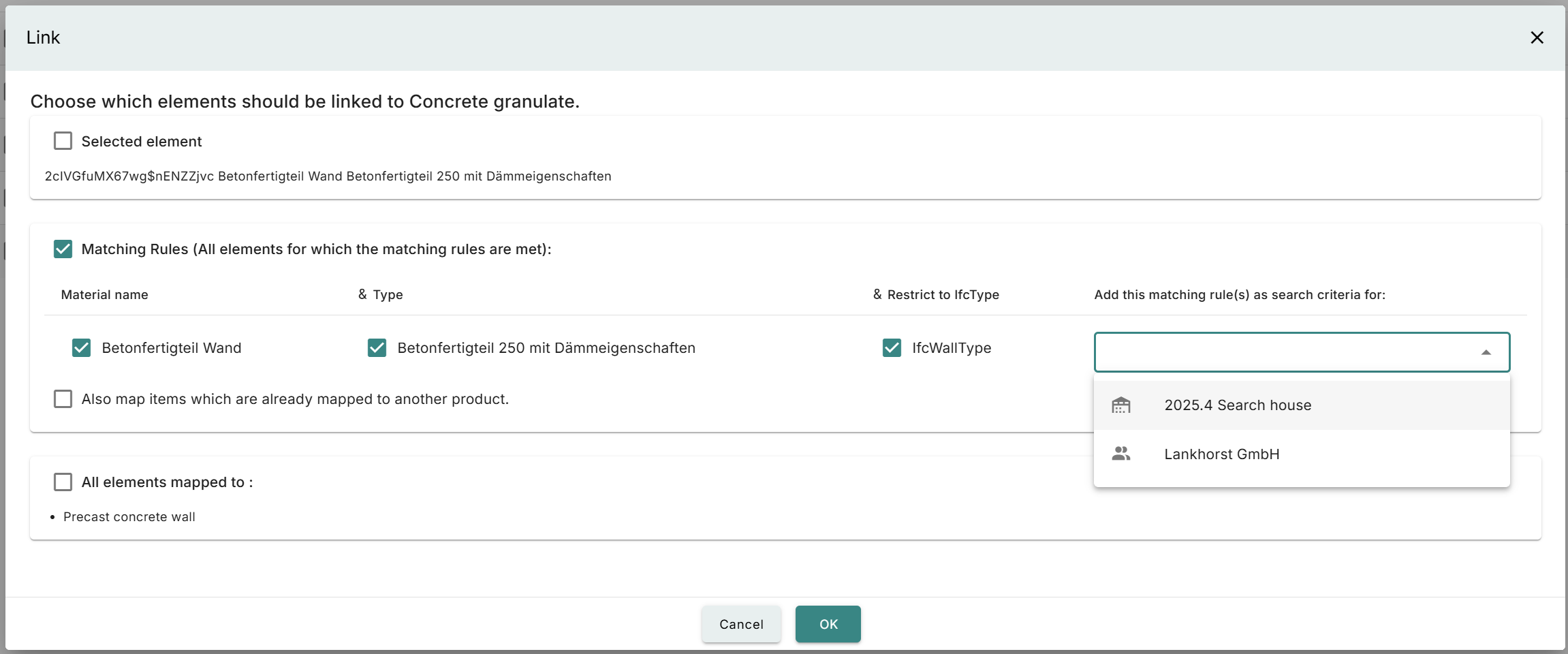
The options are:
- To link all elements with the same material name
- To link all elements with the same type (IfcElementType)
- To link all elements with the same generalized type (like IfcWallType, IfcRoofType)
It is possible to combine these options for a more granular mapping. It is also possible to include this matching rule as a search criteria on either the building or the whole account for future use.
Redesign upload settings screen
The upload settings screen has been given a redesign to be more clear:
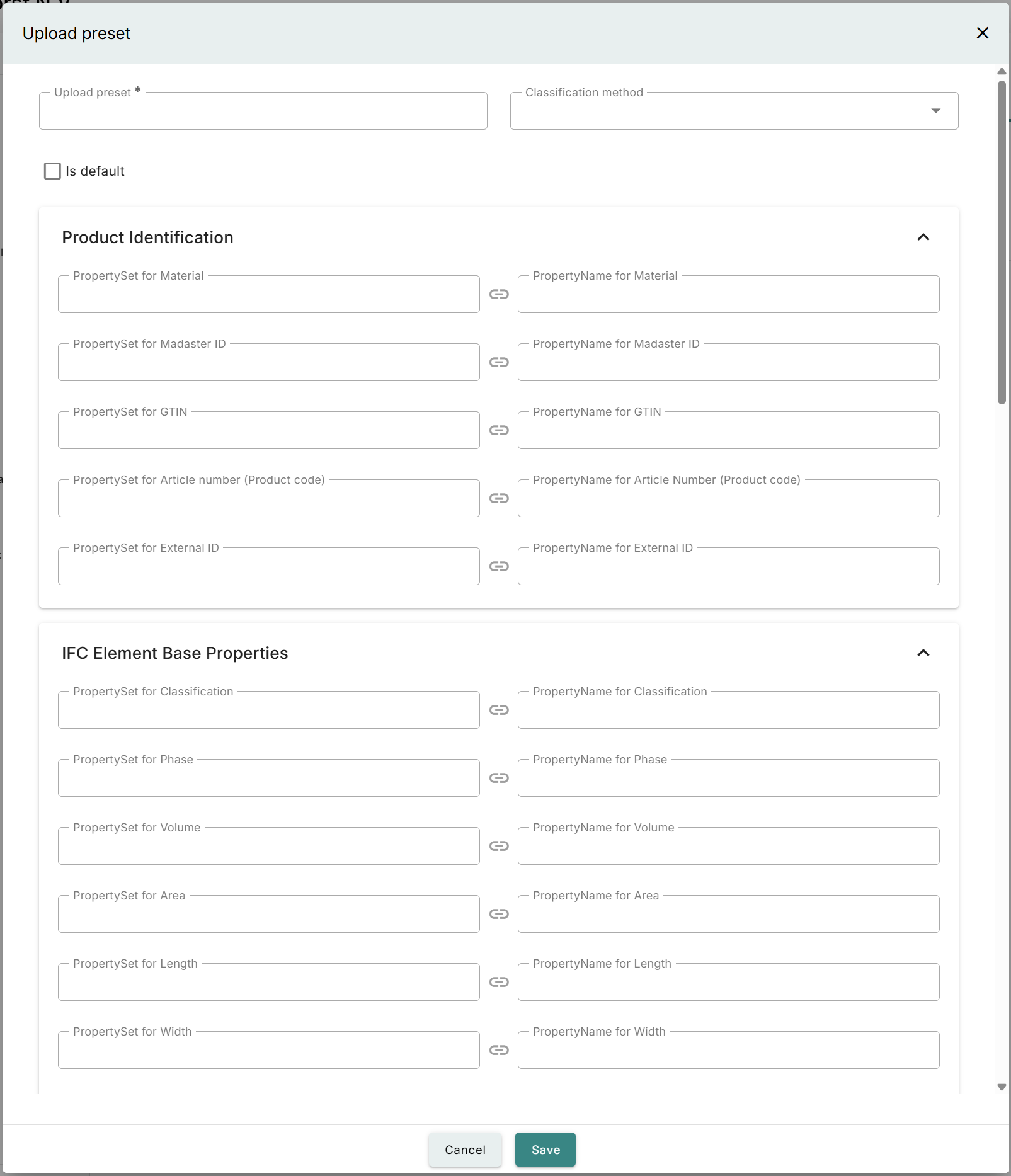
Other changes
- The maximum number of elements shown in enrichment has been set to 500.
- The column type name has been added to the excel export of an ifc file.
Bugfixes
- It was possible to delete source files that were being processed when selecting multiple files, this is fixed.
- The checkbox for ‘allow elements to match with products of different dimensions or quantities’ on the upload settings would be unchecked when reopening the screen or applying it when uploading a file. This has been fixed.
- Uploading a new version of a source file could crash when splitted elements were kept and new elements were added. This has been resolved.
- A rare bug in paging could result in duplicate elements; this is resolved.
Release notes 2025.3
- Build number: 33047
- Release date: March 31st 2025
IFC hierarchy now available in enrichment
With this release it is now possible to filter on the IFC hierarchy in enrichment:
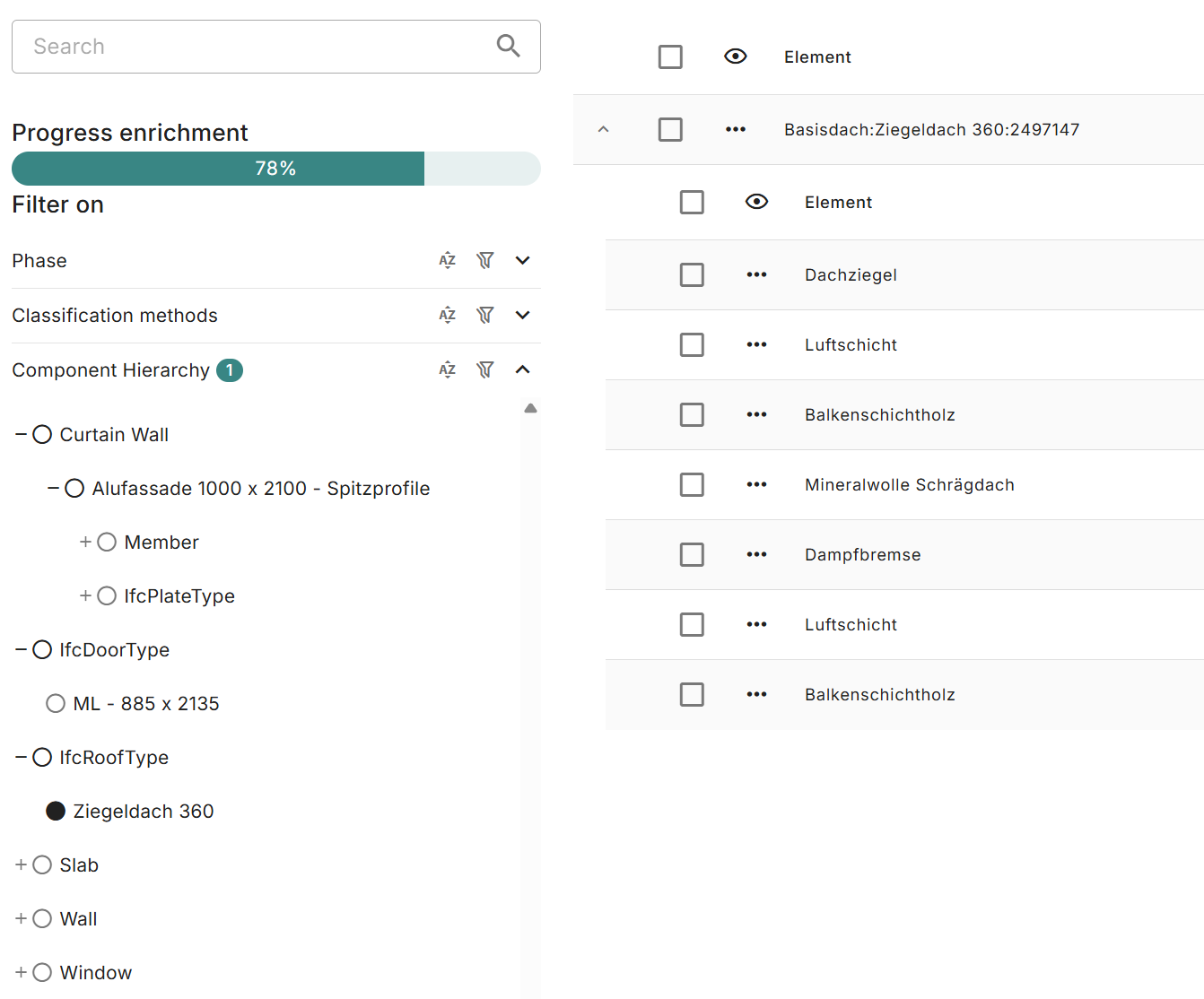
This makes finding the right set of elements quicker based on the IFC structure.
There is also the option to quickly link a product to elements that share the same type and material:
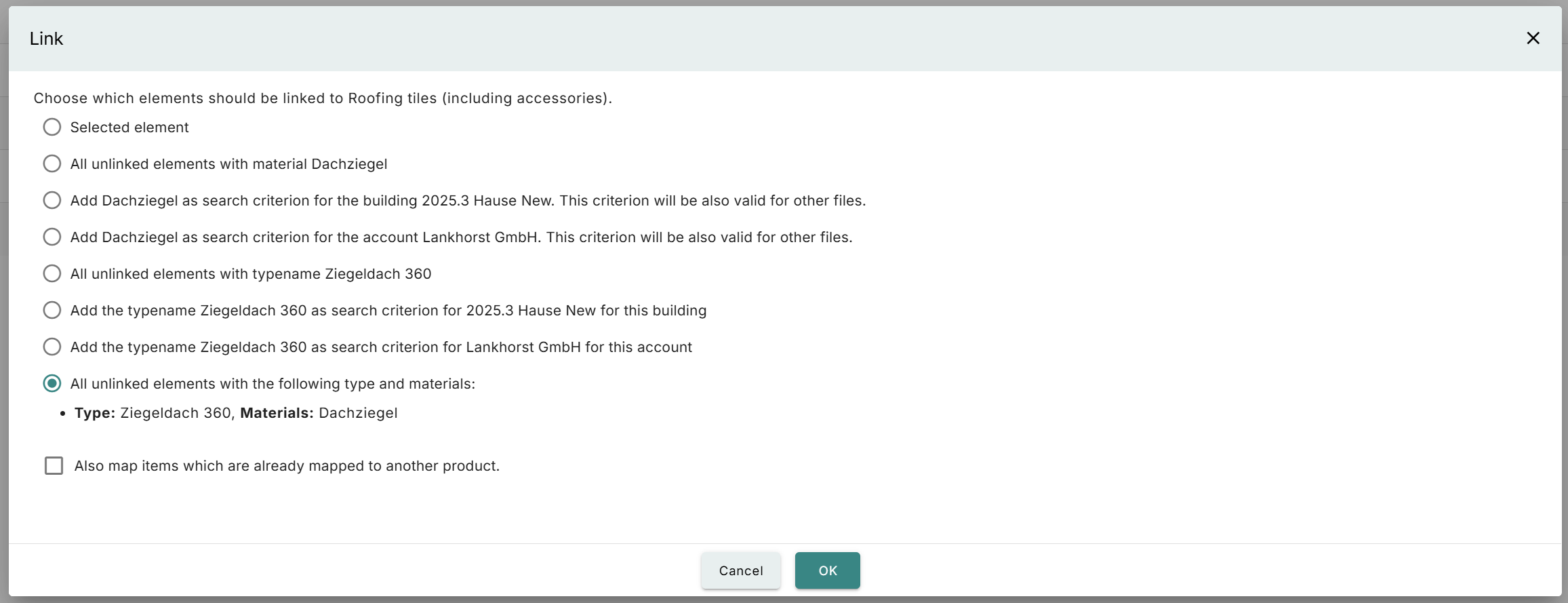
This means that is should be quicker to assign a product to elements that according to the IFC model would make sense to be connected to the same product.
Existing models are not updated, so this will only show up for new models or reuploaded models.
View quality of all source files from dossier
The option to view the quality of all the source files is now available from the dossier on a building. It used to be an option in the mass tab only.

Editing multiple documents
It is now possible to edit multiple documents by selecting multiple files in for example the dossier of a building:
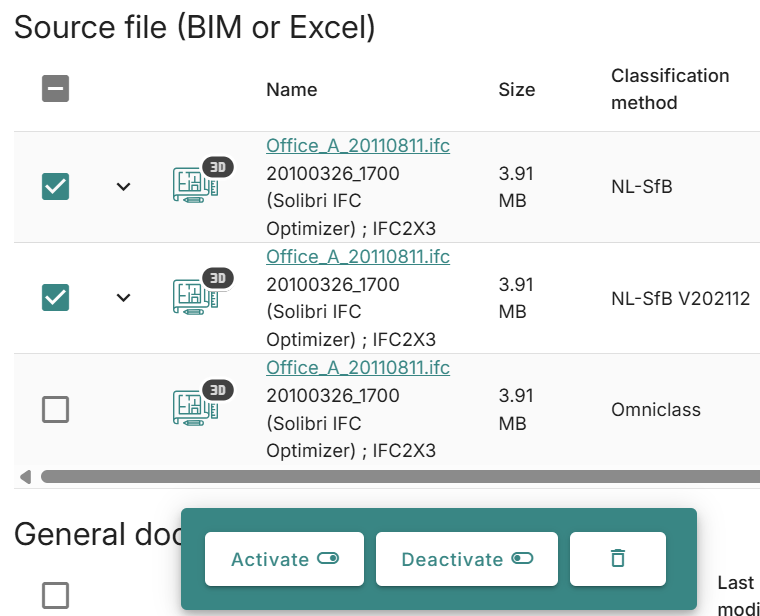
Additional properties added to elements
New properties have been added that can be filled on the element. These are:
- Serial number; which can be used to specify more specifically the products that are installed
- Installation date; which can be used to specify on which date the product was installed. When this information is available it is used in B4 calculations as well.
- Technical condition: a high-level indicator for in what technical condition the installed product/element is
- Aesthetic condition: a high-level indicator for in what aesthetic condition the installed product/element is
- Comment: a free text field for commenting on the installed product or the element.
These fields can be filled in on the new details tab on an element:
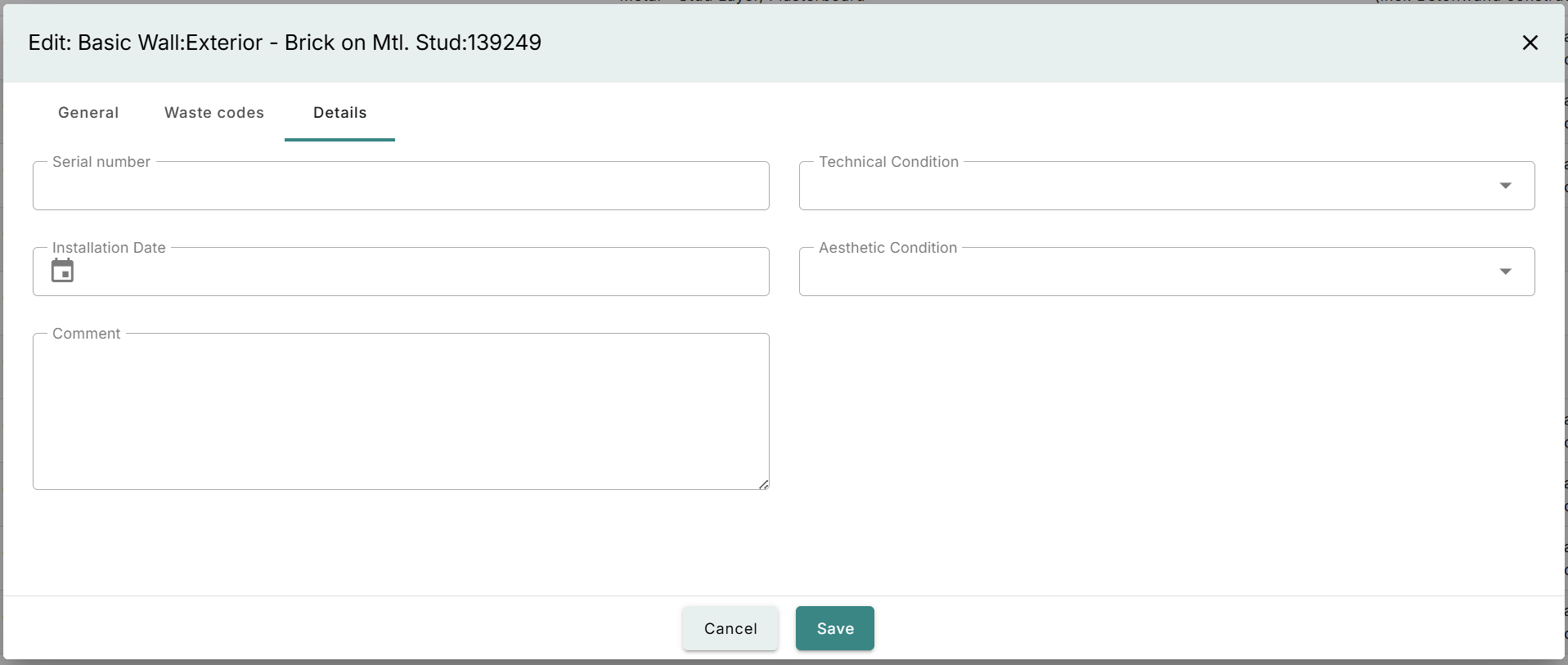
They are also added to the excel upload templates for buildings, as well as the excel export/import functionality. These fields are now also available in the upload settings.
These new properties are also exported when generating a technical annex.
Changes to the upload presets
The following options have been added to the upload presets:
Above mentioned new properties on the element:
- Serial number
- Comment
- Technical condition
- Aesthetic condition
- Installation date
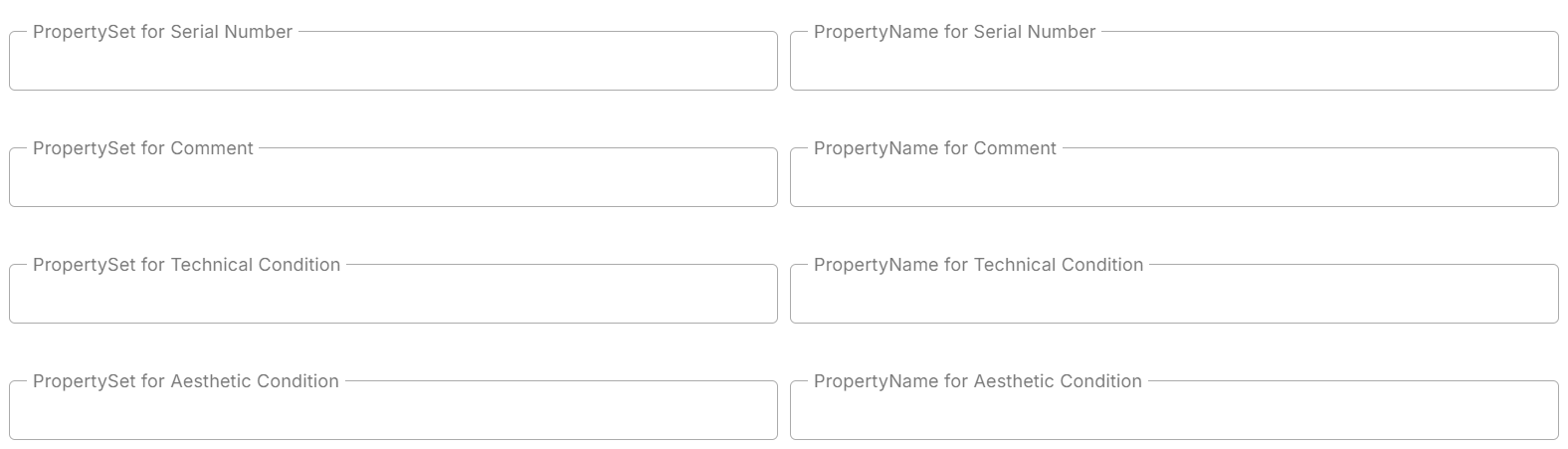
Another addition to the upload presets are the basic dimensions:
- Volume
- Area
- Length
- Width
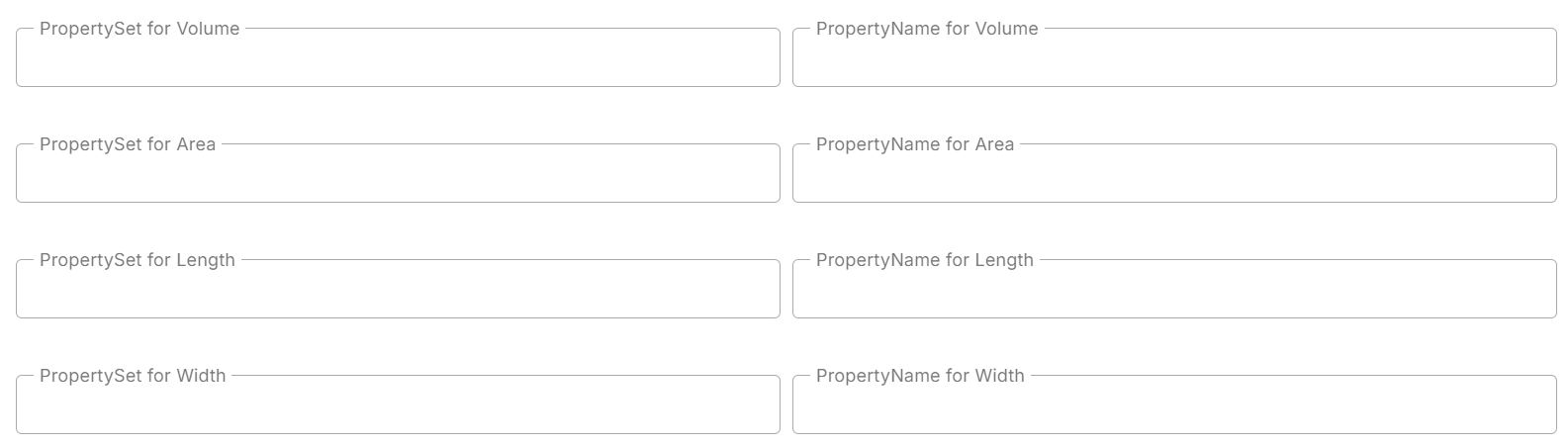
Changes to the upload screen
There are two new options added when uploading a source file.
- When there is no phase information available on the element it is possible to set the default that will be filled in when uploading a file to the platform. There is a prefilled default selected based on the phase of the building. For example, when a building is new, the default phase will be prefilled with ‘new’ as well. This can still be changed though.
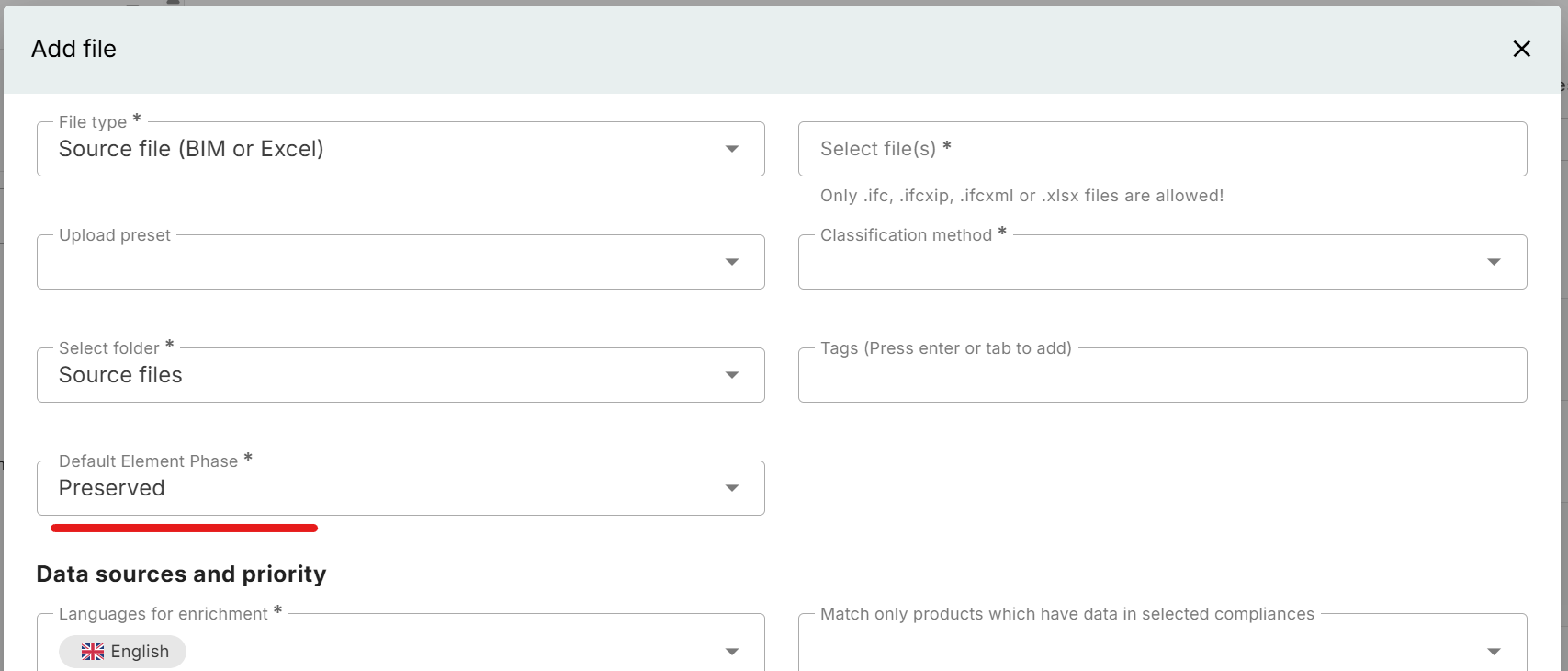
- Another new option is the choice to match products on elements when the dimensions or quantities differ. This is off by default to prevent having to re-link after uploading, but can be turned on:
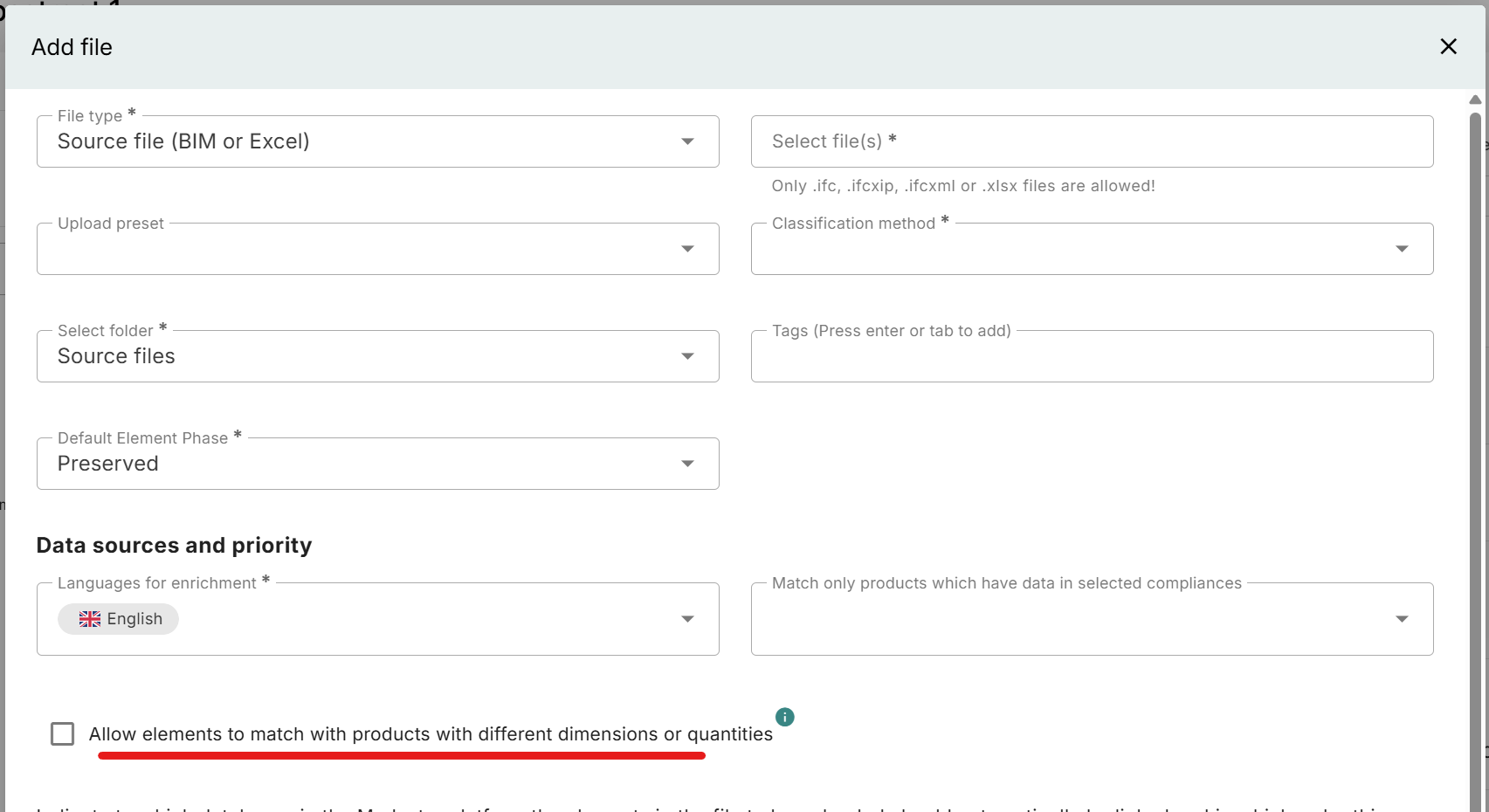
Other changes
- The ICE database has been updated to the latest version.
- The ENVIRONDEC database has been updated.
- It is now possible to select multiple accounts when sharing a database with an account.
- Details on where a search criterion is matched on is now shown in the overview of search criteria on a product in a database.
- On a database it is possible to set whether inactive products should be shown by defaut in the overview.
Release notes 2025.2
- Build number: 32489
- Release date: February 22nd 2025
Draft products
It is now possible to put a product in a database in draft when you are still working on it:
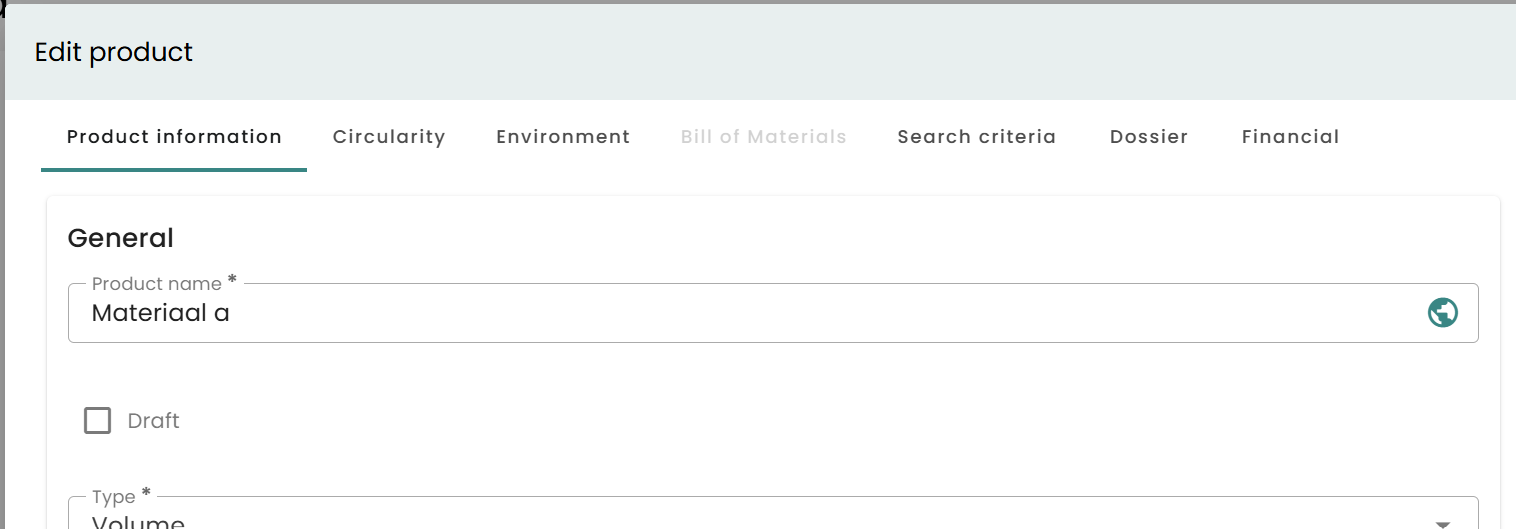
Draft products are active products and have their own filter (publication status). A tag is shown as well to make it clear the product is in draft:
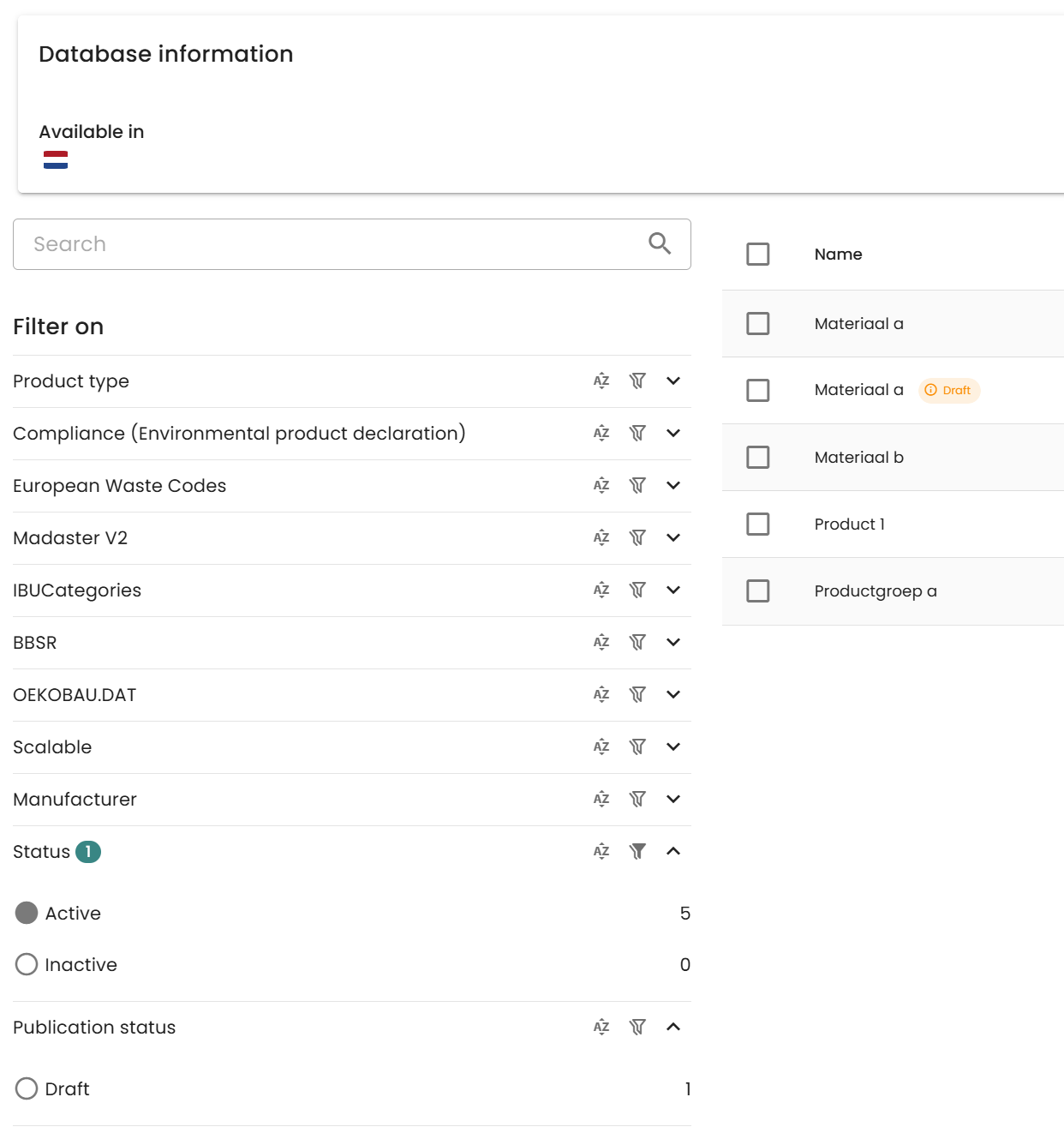
Draft products cannot be used to link to elements. Once a product has been used in a building it cannot be put in draft again.
Assumed waste codes
If the Madaster platform has assumed waste codes of a product, based on for example the material composition, these will be shown in enrichment:
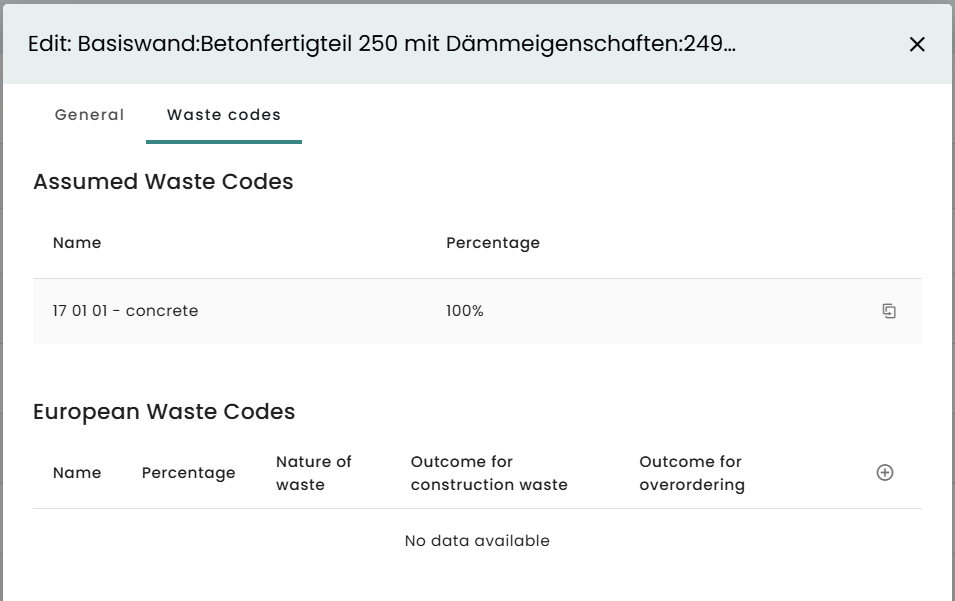
If the assumed waste code is correct it is possible to quickly add it to the element so it is actually connected to the element and will appear in reports:
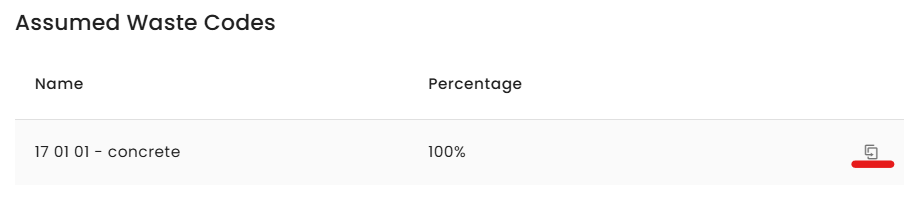
Other changes
- It is now possible to directly generate the technical annex when using the ‘generate report’ button on a building:
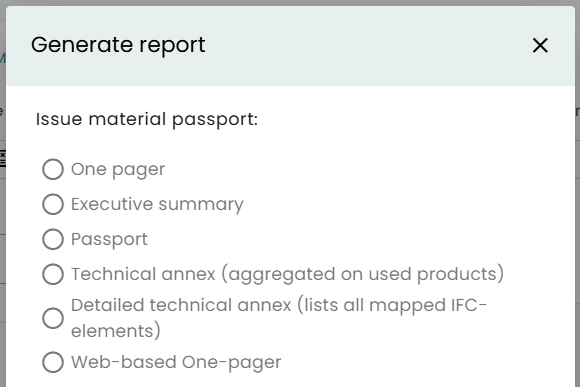
-
The Madaster ID and external ID are no shown on a product in the platform when the product passport feature is active.
-
It used to be necessary to have detachability filled in before you could fill in the percentage of ‘available for reuse’ on the circularity values of a product. This is no longer necessary.
-
We have updated the 3D functionality so it can work better with big source files.
-
It is now possible to set the following IFC properties in the upload settings:
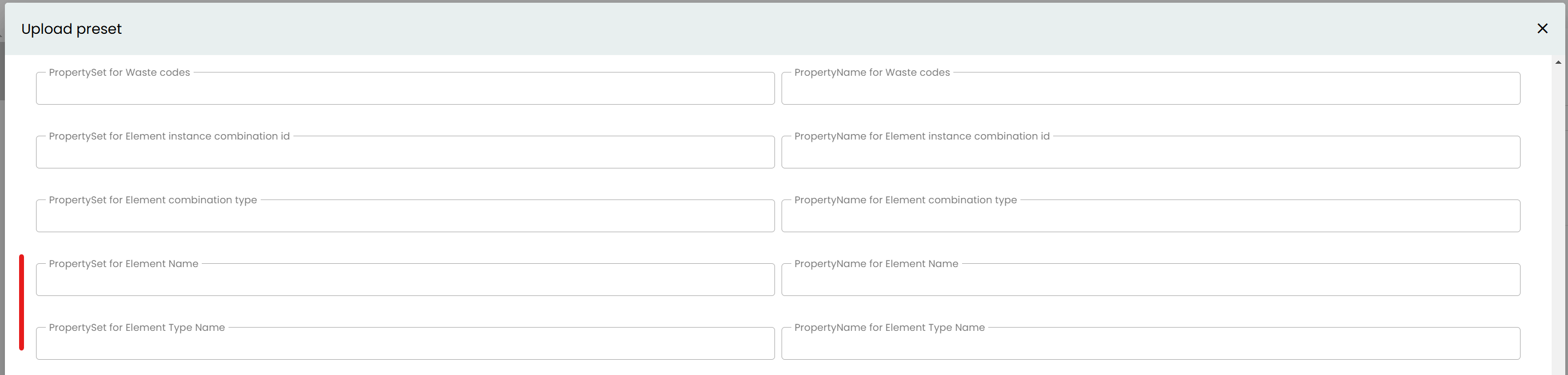
Release notes 2025.1
- Build number: 31984
- Release date: January 10th 2025
UI updates
Numerous updates have been made to the user interface in this version. Main and secondary actions can now be found in the same places. This standardises forms and thus contributes to user friendliness.
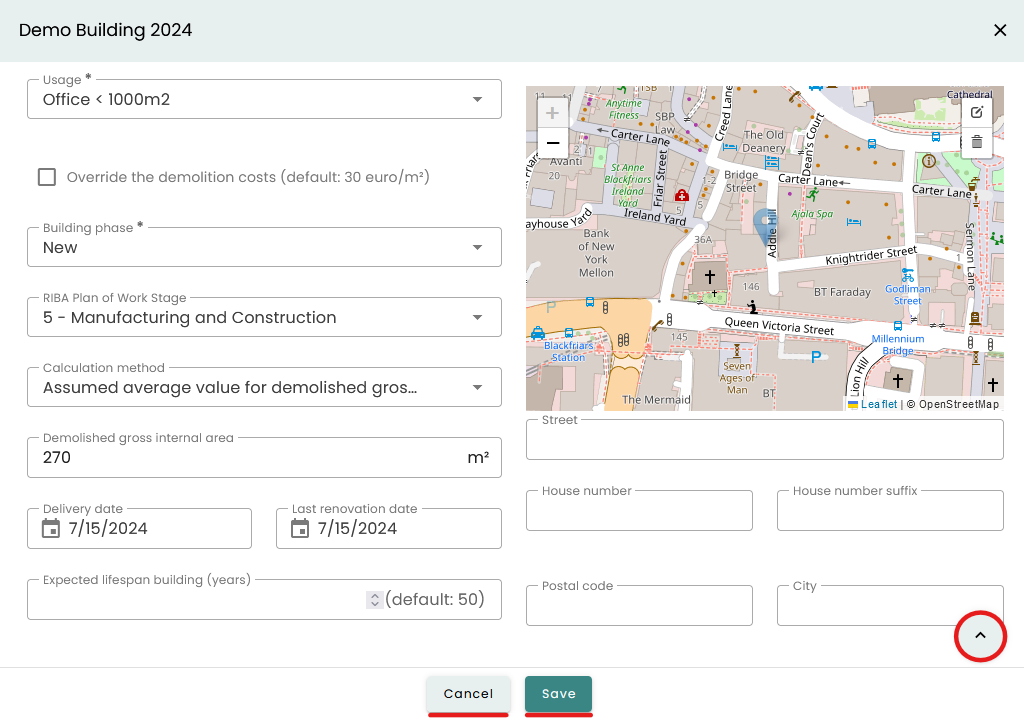
Import progress bar
Users get a better insight into how far the upload of an ifc source file to the platform has progressed.
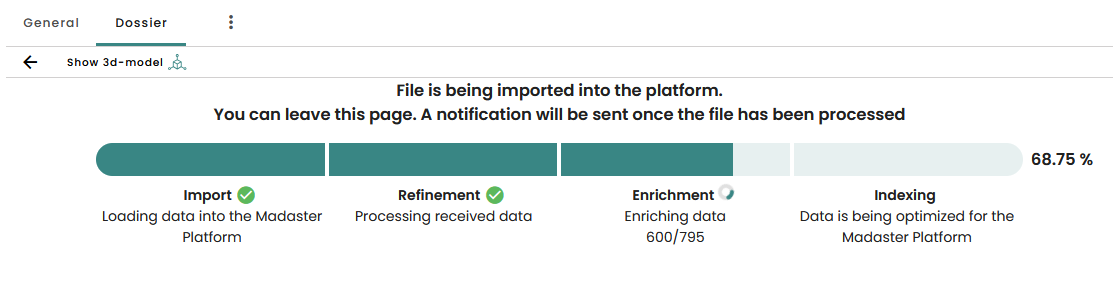
Technical Annex on elements
In addition to the annex at product level, it is now possible to export a technical annex at element level. This is useful for checking the correct allocation of each element of an ifc file. In addition, you can get more detailed information about what the calculated results are based on.
Country specific
- For Germany, the lifespan of a building that is taken into account in the environmental calculation can now deviate from the 50 years (specified by the DGNB).
- Some products in the EPEA database were updated so that they are also available for the United Kingdom, Netherlands, Norway and Switzerland now.
Older release notes
More information about the releases can be found here: